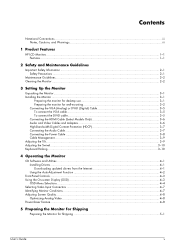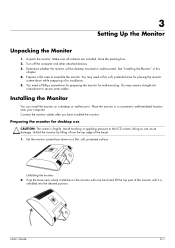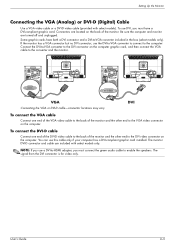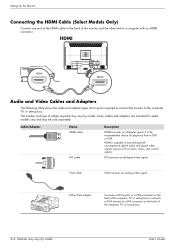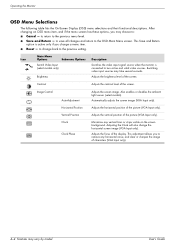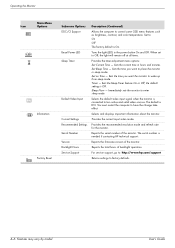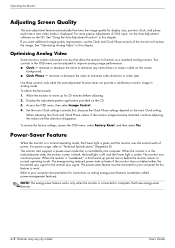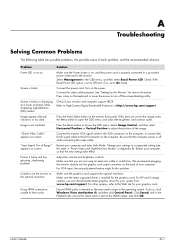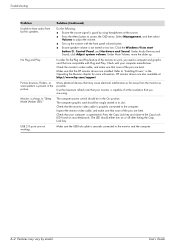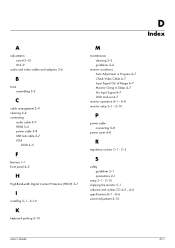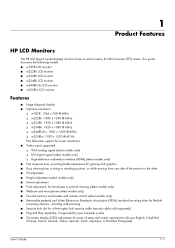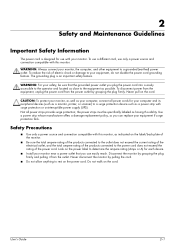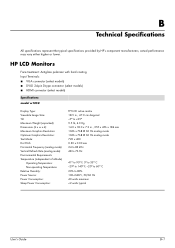HP W1858 Support Question
Find answers below for this question about HP W1858 - Widescreen Monitor.Need a HP W1858 manual? We have 10 online manuals for this item!
Question posted by Anonymous-66289 on July 12th, 2012
How Do I Connect The Monitor To The Tower?
The person who posted this question about this HP product did not include a detailed explanation. Please use the "Request More Information" button to the right if more details would help you to answer this question.
Current Answers
Related HP W1858 Manual Pages
Similar Questions
I Would Like To Connect This Monitor To A Video Streaming Device Not A Computer
I'd like to connect this monitor to a video streaming device ie blu ray player or roku. The desktop ...
I'd like to connect this monitor to a video streaming device ie blu ray player or roku. The desktop ...
(Posted by dlcurtiss 7 years ago)
The Power Cord Connection On My Hp1856 Is Loose And The Power Is Intermetant
(Posted by bpaige23 9 years ago)
What Type Of Power Cord Is Needed To Connect Monitor
(Posted by Erininla4 10 years ago)
When I Turn On The Monitor W1858, It Comes On And Then Goes Right Back To Sleep.
I have checked all the cords even tho the monitor states that there is no input. I turned off the co...
I have checked all the cords even tho the monitor states that there is no input. I turned off the co...
(Posted by bamagal96 11 years ago)
Vertical Lines:
How Can I Remove My Computer Monitor Vertical Lines ?
How can i remove my computer verticals lines,it's come to my monitor minimum 4 months ago ,now it's ...
How can i remove my computer verticals lines,it's come to my monitor minimum 4 months ago ,now it's ...
(Posted by p220c2011 12 years ago)