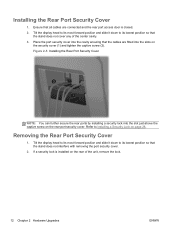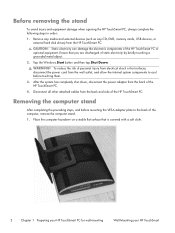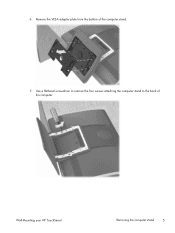HP TouchSmart 9300 Support Question
Find answers below for this question about HP TouchSmart 9300.Need a HP TouchSmart 9300 manual? We have 7 online manuals for this item!
Question posted by shanembailey on March 7th, 2014
What Base Stand Will Fit This Computer
oem stand for this computer is dicontinued and i need a stand
Current Answers
Related HP TouchSmart 9300 Manual Pages
Similar Questions
I Need A Desk Stand For My 9300 Elite Computer. Where Can I Find One?
Product name: HP TouchSmart 9300 Elite AiOProduct #: ZX995UT#ABAS/N MXL2100HOH
Product name: HP TouchSmart 9300 Elite AiOProduct #: ZX995UT#ABAS/N MXL2100HOH
(Posted by soren4462 4 years ago)
Hp Dx5150 Base Model Microtower Desktop Pc How Old
(Posted by Wiighe 9 years ago)
How To Disassemble Pc, Remove And Install Hdd?
(Posted by addisonstan1 12 years ago)