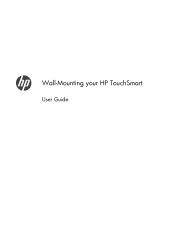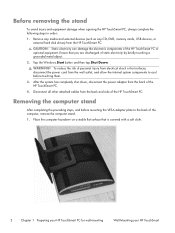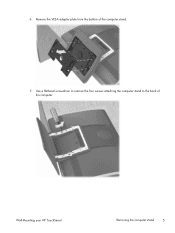HP TouchSmart 9300 Support Question
Find answers below for this question about HP TouchSmart 9300.Need a HP TouchSmart 9300 manual? We have 7 online manuals for this item!
Question posted by gtDE on February 14th, 2014
How To Wall Mount A Hp Touchsmart 9300
The person who posted this question about this HP product did not include a detailed explanation. Please use the "Request More Information" button to the right if more details would help you to answer this question.
Current Answers
Related HP TouchSmart 9300 Manual Pages
Similar Questions
Hp Touchsmart Iq500 Cpu Upgrade
I am trying to upgrade my HP Touchsmart IQ500, any suggestions on the most powerful CPU that it will...
I am trying to upgrade my HP Touchsmart IQ500, any suggestions on the most powerful CPU that it will...
(Posted by perez102000 2 years ago)
I Need A Desk Stand For My 9300 Elite Computer. Where Can I Find One?
Product name: HP TouchSmart 9300 Elite AiOProduct #: ZX995UT#ABAS/N MXL2100HOH
Product name: HP TouchSmart 9300 Elite AiOProduct #: ZX995UT#ABAS/N MXL2100HOH
(Posted by soren4462 4 years ago)
How To Connect Extra Monitor On Hp Touchsmart 9300
(Posted by mollyAp 10 years ago)