HP ProBook 6570b Support Question
Find answers below for this question about HP ProBook 6570b.Need a HP ProBook 6570b manual? We have 6 online manuals for this item!
Question posted by awawgerard on March 16th, 2014
How To Remove Battery Probook 6570b
The person who posted this question about this HP product did not include a detailed explanation. Please use the "Request More Information" button to the right if more details would help you to answer this question.
Current Answers
There are currently no answers that have been posted for this question.
Be the first to post an answer! Remember that you can earn up to 1,100 points for every answer you submit. The better the quality of your answer, the better chance it has to be accepted.
Be the first to post an answer! Remember that you can earn up to 1,100 points for every answer you submit. The better the quality of your answer, the better chance it has to be accepted.
Related HP ProBook 6570b Manual Pages
HP Notebook Reference Guide - Page 18
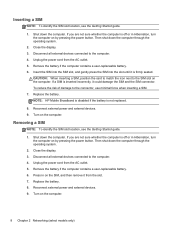
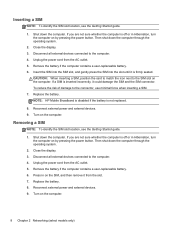
..., turn the computer on by pressing the power button. Disconnect all external devices connected to the connector, use minimal force when inserting a SIM. 7. Replace the battery. 8. Removing a SIM
NOTE: To identify the SIM slot location, see the Getting Started guide.
1. Turn on the computer. Then shut down the computer. Reconnect external power...
HP Notebook Reference Guide - Page 30
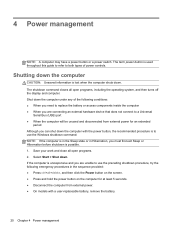
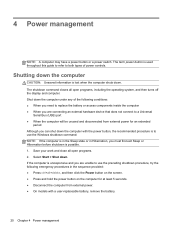
...and then turns off the display and computer. Shutting down the computer with a user-replaceable battery, remove the battery.
20 Chapter 4 Power management If the computer is unresponsive and you are connecting an ... to both types of the following conditions: ● When you need to replace the battery or access components inside the computer ● When you are unable to use the preceding...
HP Notebook Reference Guide - Page 35
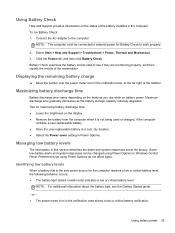
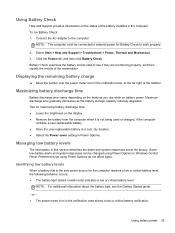
... features you use while on the display. ● Remove the battery from the computer when it is the sole power source for maximizing battery discharge time: ● Lower the brightness on battery power. Maximum discharge time gradually decreases as the battery storage capacity naturally degrades. Managing low battery levels
The information in this section describes the...
HP Notebook Reference Guide - Page 36
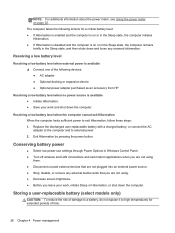
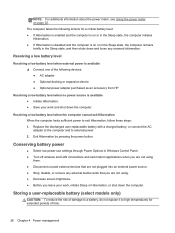
... is available ▲ Connect one of the following actions for extended periods of damage to a battery, do not expose it to high temperatures for a critical battery level: ● If Hibernation is enabled and the computer is on page 22. Exit Hibernation by... external devices that are not plugged into an external power source. ● Stop, disable, or remove any unsaved information.
HP Notebook Reference Guide - Page 37
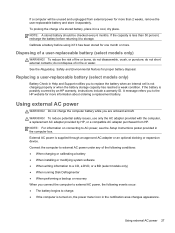
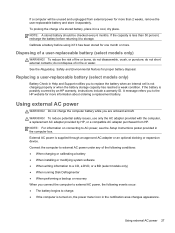
... charge. ● If the computer is turned on connecting to replace the battery when an internal cell is less than 2 weeks, remove the user-replaceable battery and store it has been stored for one month or more information about ordering a replacement battery. NOTE: For information on , the power meter icon in the computer box...
HP Notebook Reference Guide - Page 38
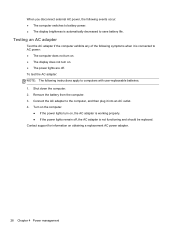
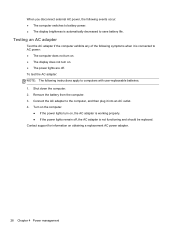
... of the following symptoms when it into an AC outlet. 4. When you disconnect external AC power, the following instructions apply to computers with user-replaceable batteries. 1. Remove the battery from the computer. 3. Contact support for information on obtaining a replacement AC power adapter.
28 Chapter 4 Power management
Shut down the computer. 2.
HP Notebook Reference Guide - Page 52
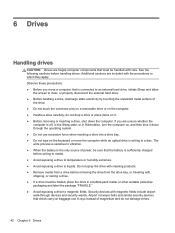
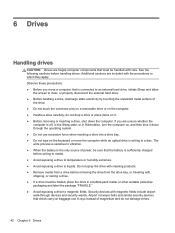
... computer. ● Handle a drive carefully; The write process is sensitive to vibration. ● When the battery is sufficiently charged before handling drives. Do not spray the drive with cleaning products. ● Remove media from a drive before removing the drive from the drive bay, or traveling with magnetic fields include airport walk-through the...
HP Notebook Reference Guide - Page 79
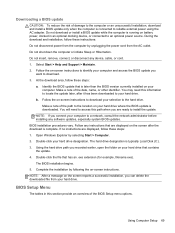
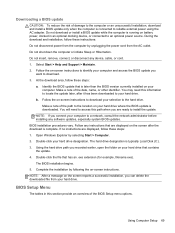
...reports a successful installation, you
want to the location on your computer. NOTE: After a message on battery power, docked in this section provide an overview of the date, name, or other identifier. Select ... If you connect your selection to your hard drive designation. Do not insert, remove, connect, or disconnect any software updates, especially system BIOS updates. Do not download...
HP Notebook Reference Guide - Page 86


... similar security devices that tells you when you plan to use the computer during a flight, listen for more than 2 weeks, remove the battery and store it separately if the computer contains a user-replaceable battery.
76 Appendix A Traveling with a drive. ◦ Turn off and then disconnect all external media cards, such as hand luggage...
HP Notebook Reference Guide - Page 90
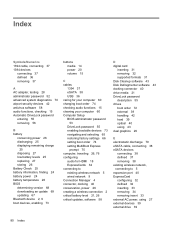
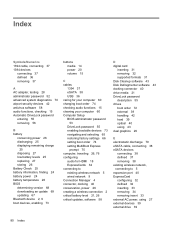
... antivirus software 58 audio functions, checking 15 Automatic DriveLock password
entering 55 removing 56
B battery
conserving power 26 discharging 25 displaying remaining charge
25 disposing 27 low battery levels 25 replacing 27 storing 26 Battery Check 25 battery information, finding 24 battery power 24 battery temperature 26 BIOS determining version 68 downloading an update 69 updating 67...
HP Notebook Reference Guide - Page 91
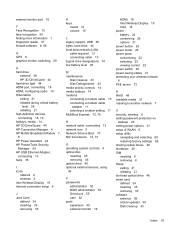
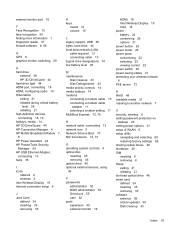
...local area network (LAN)
cable required 13 connecting cable 13 logical drive designations 74 low battery level 25
M maintenance
Disk Cleanup 43 Disk Defragmenter 43 media activity controls 14 media ...Boot 73 NIC boot device 72, 73
O operating system controls 4 optical disc
inserting 45 removing 46 optical drive 40 optional external devices, using 39
P passwords
administrator 52 BIOS administrator ...
HP Notebook Reference Guide - Page 92
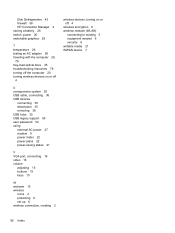
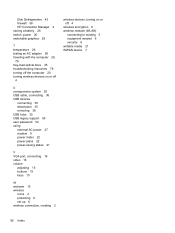
Disk Defragmenter 43 firewall 58 HP Connection Manager 4 storing a battery 26 switch, power 20 switchable graphics 29
T temperature 26 testing an AC adapter 28 ...turning wireless devices on or off
4
U unresponsive system 20 USB cable, connecting 36 USB devices
connecting 36 description 35 removing 36 USB hubs 35 USB legacy support 65 user password 52 using external AC power 27 modem 9 power meter 22...
Getting Started HP Notebook - Page 6
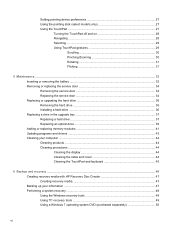
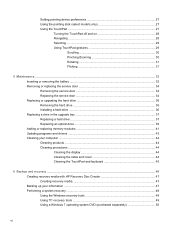
... off and on 28 Navigating ...28 Selecting ...29 Using TouchPad gestures 29
Scrolling 30 Pinching/Zooming 30 Rotating 31 Flicking 31
5 Maintenance ...32 Inserting or removing the battery ...32 Removing or replacing the service door 34 Removing the service door 34 Replacing the service door 34 Replacing or upgrading the hard drive 36...
Getting Started HP Notebook - Page 26
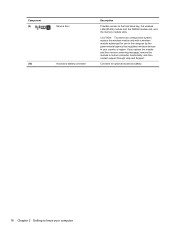
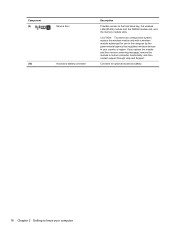
...the module and then receive a warning message, remove the module to know your country or region.
Connects an optional accessory battery.
18 Chapter 2 Getting to restore computer ... agency that regulates wireless devices in your computer Component (9)
(10)
Service door Accessory battery connector
Description
Provides access to the hard drive bay, the wireless LAN (WLAN) module slot...
Getting Started HP Notebook - Page 40
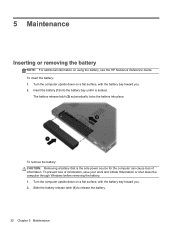
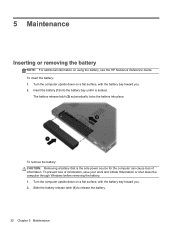
... and initiate Hibernation or shut down on using the battery, see the HP Notebook Reference Guide. To remove the battery: CAUTION: Removing a battery that is seated. To prevent loss of information. Slide the battery release latch (1) to release the battery.
32 Chapter 5 Maintenance Insert the battery (1) into place. To insert the battery: 1. Turn the computer upside down the computer...
Getting Started HP Notebook - Page 41


Inserting or removing the battery 33 Remove the battery from the computer (2). 3.
Getting Started HP Notebook - Page 42


...or replacing a memory module or hard drive. With the battery bay toward you can store it inside the service door. 3. To remove the service door: 1. Replacing the service door
Replace ...the memory module slot, hard drive, regulatory label, and other components.
34 Chapter 5 Maintenance Removing or replacing the service door
CAUTION: To prevent information loss or an unresponsive system: Save ...
Getting Started HP Notebook - Page 43


... the front edge of the service door near the front edge of the service door with the notches on the
computer. 3. Insert the battery (see Inserting or removing the battery on the rear edge of the
computer (1). 2. Slide the release latch to the right to hold the service door in place. Insert the...
Getting Started HP Notebook - Page 44


... slightly different from the computer. Save your work and shut down the computer through the operating system. Do not remove the hard drive while the computer is off or in Hibernation. Remove the battery (see Removing the service door on page 32). 4. Pull the plastic tab on , in the Sleep state, or in Hibernation...
Getting Started HP Notebook - Page 45


...computer is on, in the Sleep state, or in the
hard drive bay (2). 2. Insert the battery (see Replacing the service door on by pressing the power button. Connect AC power and external devices...of the computer to the computer. 7.
Replace the service door (see Inserting or removing the battery on the computer. Tighten the hard drive screws (4).
4. To install the hard drive: 1. Replacing a drive ...
Similar Questions
How To Remove Hard Drive From Laptop Hp Probook 6570b
(Posted by mapablo 10 years ago)
Do I Need To Remove Battery When Hp Probook 6570b Notebook Pc Is Plugged In
(Posted by saekuku 10 years ago)
How To Remove Battery Of Hp Pavilion
(Posted by arjun1993 10 years ago)

