HP ProBook 4540s Support Question
Find answers below for this question about HP ProBook 4540s.Need a HP ProBook 4540s manual? We have 8 online manuals for this item!
Question posted by freencg on April 30th, 2014
How To Remove The Service Door On A Hp 4540s
The person who posted this question about this HP product did not include a detailed explanation. Please use the "Request More Information" button to the right if more details would help you to answer this question.
Current Answers
There are currently no answers that have been posted for this question.
Be the first to post an answer! Remember that you can earn up to 1,100 points for every answer you submit. The better the quality of your answer, the better chance it has to be accepted.
Be the first to post an answer! Remember that you can earn up to 1,100 points for every answer you submit. The better the quality of your answer, the better chance it has to be accepted.
Related HP ProBook 4540s Manual Pages
HP ProtectTools Getting Started - Page 127


... to perform particular cryptographic functions. backup Using the backup feature to save a copy of verifying whether a user is located on a removable storage device. background service The HP ProtectTools Device Locking/Auditing background service, which a user proves eligibility for a particular program, or viewing secured data. credentials The means by which must be completed...
Getting Started HP Notebook - Page 6
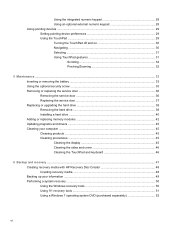
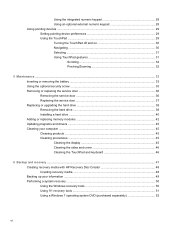
... removing the battery ...33 Using the optional security screw ...35 Removing or replacing the service door 36 Removing the service door 36 Replacing the service door 37 Replacing or upgrading the hard drive 38 Removing the...TouchPad and keyboard 46
6 Backup and recovery ...47 Creating recovery media with HP Recovery Disc Creator 48 Creating recovery media ...48 Backing up your information ......
Getting Started HP Notebook - Page 27
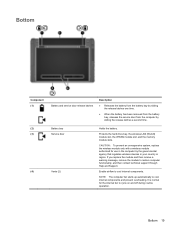
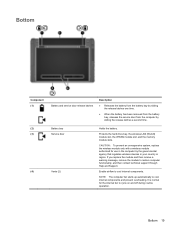
...
Description
● Releases the battery from the battery bay by sliding the release latches one time.
● When the battery has been removed from the battery bay, releases the service door from the computer by the governmental agency that regulates wireless devices in the computer by sliding the release latches a second time. Bottom...
Getting Started HP Notebook - Page 28
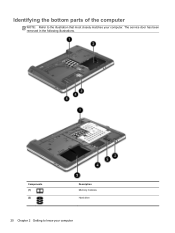
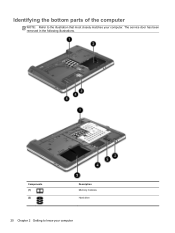
The service door has been removed in the following illustrations. Identifying the bottom parts of the computer
NOTE: Refer to know your computer. Components (1) (2)
Description Memory modules Hard drive
20 Chapter 2 Getting to the illustration that most closely matches your computer
Getting Started HP Notebook - Page 43
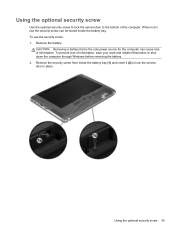
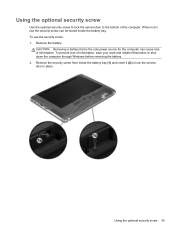
Using the optional security screw
Use the optional security screw to lock the service door to lock the service door in use the security screw: 1. Remove the battery. CAUTION: Removing a battery that is the sole power source for the computer can be stored inside the battery bay (1) and insert it (2) to the bottom of information. ...
Getting Started HP Notebook - Page 44


... release latches (2) to access the memory module slot, hard drive, regulatory label, and other components. To remove the service door: 1. Removing the service door
Remove the service door to release the service door. For additional information about the security screw, see Inserting or removing the battery on page 35. 3. NOTE: You can slide them one at a time. 4. With the battery bay...
Getting Started HP Notebook - Page 45
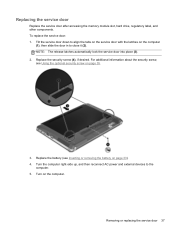
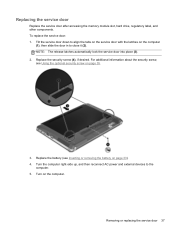
... close it (2). Replace the battery (see Using the optional security screw on the computer
(1), then slide the door in to the
computer. 5. Removing or replacing the service door 37 Tilt the service door down to align the tabs on the service door with the latches on page 35.
3. For additional information about the security screw, see Inserting or...
Getting Started HP Notebook - Page 46
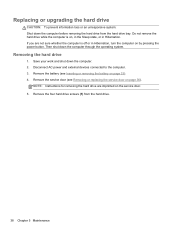
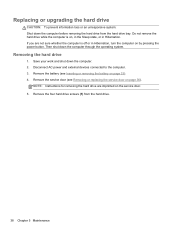
... on page 36). Save your work and shut down the computer through the operating system. Remove the battery (see Removing or replacing the service door on the service door. 5. Then shut down the computer. 2. Remove the service door (see Inserting or removing the battery on by pressing the power button. Remove the four hard drive screws (1) from the hard drive bay...
Getting Started HP Notebook - Page 49
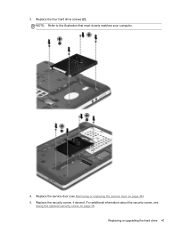
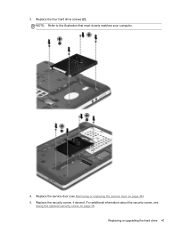
...: Refer to the illustration that most closely matches your computer.
4. 3. Replacing or upgrading the hard drive 41 For additional information about the security screw, see Removing or replacing the service door on page 35. Replace the service door (see
Using the optional security screw on page 36). 5.
Getting Started HP Notebook - Page 50
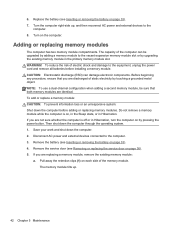
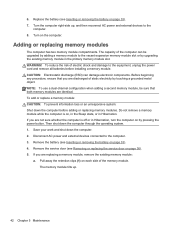
...reconnect AC power and external devices to the computer. 3. Replace the battery (see Inserting or removing the battery on , in the Sleep state, or in the primary memory module slot. ...computer on each side of the computer can damage electronic components. Remove the service door (see Removing or replacing the service door on the computer. Adding or replacing memory modules
The computer ...
Getting Started HP Notebook - Page 52
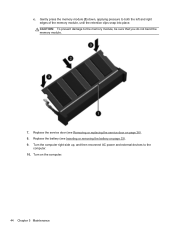
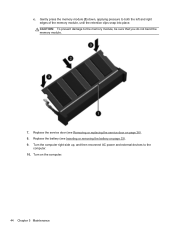
... the memory module, be sure that you do not bend the memory module.
7. Replace the battery (see Removing or replacing the service door on page 36). 8. c. Turn on page 33). 9. Replace the service door (see Inserting or removing the battery on the computer.
44 Chapter 5 Maintenance CAUTION: To prevent damage to both the left and right...
Getting Started HP Notebook - Page 62


...; Wireless certification label or labels (select models only)-Provide information about the computer. This label is affixed inside the service door.
● HP Mobile Broadband Module serial number label (select models only)-Provides the serial number of the SIM. You may need the Product Key to the computer ...
Getting Started HP Notebook - Page 66
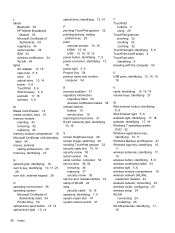
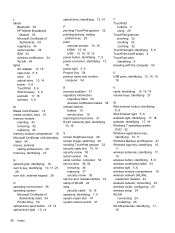
L labels
Bluetooth 54 HP Mobile Broadband
Module 54 Microsoft Certificate of
Authenticity 54 regulatory 54 serial number 54 SIM...gesture 32 security cable slot 15, 16 security screw 35 serial number 54 serial number, computer 54 service door 36, 54
removing 36 replacing 37 security screw 35 service door release latches 19 setup of WLAN 24 slots security cable 15, 16 speakers, identifying 7, 9 system...
HP Notebook User Guide - Linux - Page 7
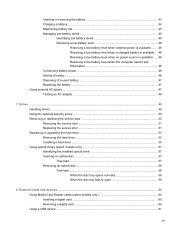
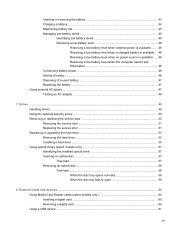
... ...47 Testing an AC adapter ...48
7 Drives ...49 Handling drives ...49 Using the optional security screw ...50 Removing or replacing the service door 50 Removing the service door 51 Replacing the service door 51 Replacing or upgrading the hard drive 53 Removing the hard drive ...53 Installing a hard drive ...55 Using optical drives (select models only 57 Identifying the...
HP Notebook User Guide - Linux - Page 29
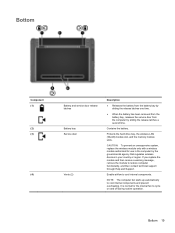
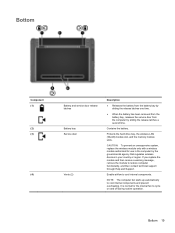
... (2)
Description
● Releases the battery from the battery bay by sliding the release latches one time.
● When the battery has been removed from the battery bay, releases the service door from the computer by the governmental agency that regulates wireless devices in the computer by sliding the release latches a second time. If...
HP Notebook User Guide - Linux - Page 30
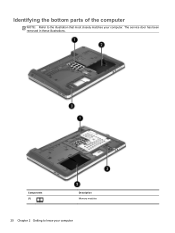
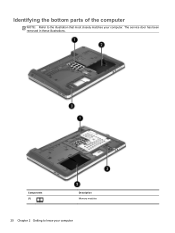
Identifying the bottom parts of the computer
NOTE: Refer to know your computer. Components (1)
Description Memory modules
20 Chapter 2 Getting to the illustration that most closely matches your computer The service door has been removed in these illustrations.
HP Notebook User Guide - Linux - Page 60
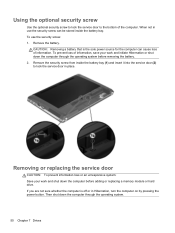
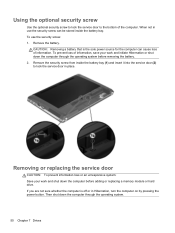
... bottom of information. To use the security screw can cause loss of the computer. CAUTION: Removing a battery that is off or in Hibernation, turn the computer on by pressing the power button. Removing or replacing the service door
CAUTION: To prevent information loss or an unresponsive system: Save your work and shut down the...
HP Notebook User Guide - Linux - Page 61
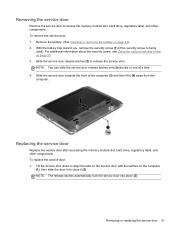
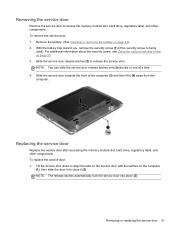
..., hard drive, regulatory label, and other components. Removing or replacing the service door 51 NOTE: You can slide the service door release latches simultaneously or one at a time. 4.
NOTE: The release latches automatically lock the service door into place (3). To replace the service door: 1. Removing the service door
Remove the service door to close it (4) away from the computer...
HP Notebook User Guide - Linux - Page 63
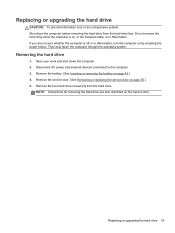
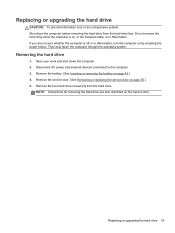
... system. Disconnect AC power and external devices connected to the computer. 3. Remove the four hard drive screws (1) from the hard drive bay.
Replacing or upgrading the hard drive 53 Remove the battery. (See Inserting or removing the battery on the service door. Remove the service door. (See Removing or replacing the service door on page 50.) 5.
Then shut down the computer. 2.
HP ProBook 4540s Notebook PC HP ProBook 4440s Notebook PC HP ProBook 4441s Notebook PC - Maintenance and Service Guide - Page 52
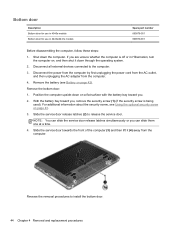
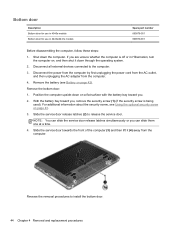
... shut it (4) away from the computer.
4. NOTE: You can slide the service door release latches simultaneously or you .
2.
Bottom door
Description Bottom door for use in 4540s models Bottom door for use in Hibernation, turn the computer on a flat surface with the battery bay toward you, remove the security screw (1) (if the security screw is being used...
Similar Questions
Hp 4540s Does Not Want To Start
I have a HP 4540s laptop and does not start, flashing light near the power cord. I tried to hold dow...
I have a HP 4540s laptop and does not start, flashing light near the power cord. I tried to hold dow...
(Posted by ioandragos25 10 years ago)
My Hp 4540s Probook's Mouse Pad Is Not Working Please Help
my hp 4540S probook's mouse pad is not working please help if i double click
my hp 4540S probook's mouse pad is not working please help if i double click
(Posted by dthaciyev 11 years ago)

