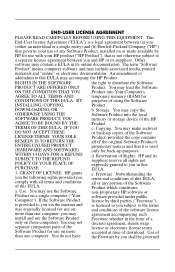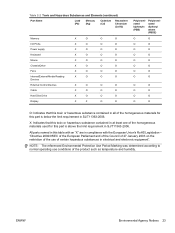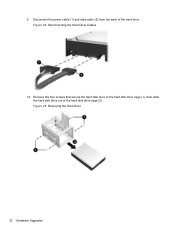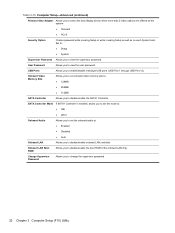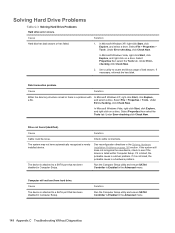HP Pro 3000 Support Question
Find answers below for this question about HP Pro 3000 - Microtower PC.Need a HP Pro 3000 manual? We have 9 online manuals for this item!
Question posted by edsonliquela on January 12th, 2016
Upgrade Memory Ram, Processor And Add Hard-disk Sata On Hp 3010mt.
Need upgrade the memory RAM to 8Gb, Processor to Core 2 Quad and add Hard-Disk Sata of 500Gb, is possible?
Current Answers
Answer #1: Posted by waelsaidani1 on January 12th, 2016 10:31 PM
HP Pro 3000 Microtower PC - Removing and Replacing the Memory https://support.hp.com/us-en?openCLC=true
Related HP Pro 3000 Manual Pages
Similar Questions
I Need Help I Installed Some New Ram Its The Right Ram By The Way I Just Install
its in the title sorry
its in the title sorry
(Posted by calebblount11 8 years ago)
How Much Maximum Memory Can I Upgraded On A Hp Pavilion Slimline S3120n Desktop
(Posted by alrod45 9 years ago)
Compatible Hard Drives For Hp Pavilion 8700/xl700 Desktop Computer
What are compatible hard drives for HP Pavilion 8700/XL700 desktop computer (purchased back in 2000)...
What are compatible hard drives for HP Pavilion 8700/XL700 desktop computer (purchased back in 2000)...
(Posted by ccisv1 11 years ago)
What Is The Maximum Amount Of Ram For Hp 500b Microtower
(Posted by pwsitamulaho 11 years ago)
Disk Boot Failure On Hp Media Centre Pc M7000
MESSAGE ON pc SCREEN: Disk Boot Failure. Insert System Disk and Press Enter. We do not have a syste...
MESSAGE ON pc SCREEN: Disk Boot Failure. Insert System Disk and Press Enter. We do not have a syste...
(Posted by jcgriff 12 years ago)