HP Presario CQ57-200 Support Question
Find answers below for this question about HP Presario CQ57-200.Need a HP Presario CQ57-200 manual? We have 4 online manuals for this item!
Question posted by vchejcla on October 5th, 2013
How Much Would A Used Compaq Cq57 Sell For
The person who posted this question about this HP product did not include a detailed explanation. Please use the "Request More Information" button to the right if more details would help you to answer this question.
Current Answers
There are currently no answers that have been posted for this question.
Be the first to post an answer! Remember that you can earn up to 1,100 points for every answer you submit. The better the quality of your answer, the better chance it has to be accepted.
Be the first to post an answer! Remember that you can earn up to 1,100 points for every answer you submit. The better the quality of your answer, the better chance it has to be accepted.
Related HP Presario CQ57-200 Manual Pages
HP Notebook Reference Guide - Windows 7 - Page 2
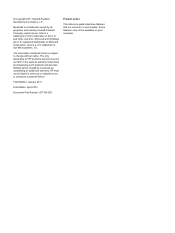
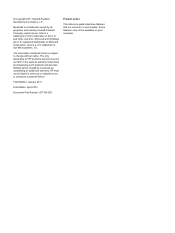
... Microsystems, Inc. HP shall not be liable for HP products and services are set forth in the U.S. Intel is a trademark owned by its proprietor and used by Hewlett-Packard Company under license. trademark of Microsoft Corporation.
Bluetooth is a trademark of Intel Corporation in the express warranty statements accompanying such products and...
HP Notebook Reference Guide - Windows 7 - Page 3
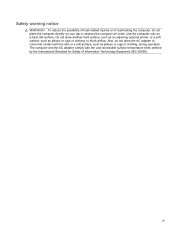
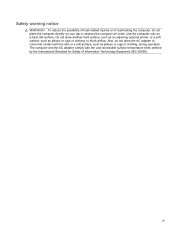
..., such as pillows or rugs or clothing, during operation. iii To reduce the possibility of heat-related injuries or of Information Technology Equipment (IEC 60950). Use the computer only on your lap or obstruct the computer air vents. Do not allow the AC adapter to block airflow. Safety warning notice
WARNING!
HP Notebook Reference Guide - Windows 7 - Page 5


...-specific modem cable adapter 10 Selecting a location setting 11 Viewing the current location selection 11 Adding new locations when traveling 11 Connecting to a wired network ...9 Using a modem (select models only 9 Connecting a modem cable 10 Connecting a country- Table of contents
1 Introduction ...1 Finding more information about your new computer 1
2 Networking (select models only...
HP Notebook Reference Guide - Windows 7 - Page 6


... (select models only 20
4 Power management ...21 Shutting down the computer ...21 Setting power options ...22 Using power-saving states 22 Initiating and exiting Sleep 22 Initiating and exiting Hibernation 23 Using the power meter ...23 Using power plans ...23 Viewing the current power plan 23 Selecting a different power plan 24 Customizing power...
HP Notebook Reference Guide - Windows 7 - Page 7


... 39 Connecting a 1394 device 40 Removing a 1394 device 40 Using an eSATA device (select models only 40 Connecting an eSATA device 41 Removing an eSATA device 41 Using optional external devices ...42 Using optional external drives 42 Using the expansion port (select models only 42 Using the docking connector (select models only 43
6 Drives ...44...
HP Notebook Reference Guide - Windows 7 - Page 8


... in Windows 7 (select models only 46 Identifying HP ProtectSmart Hard Drive Protection status 46 Managing power with a parked hard drive 46 Using HP ProtectSmart Hard Drive Protection software 47
Using optical drives (select models only 47 Identifying the installed optical drive 47 Inserting an optical disc ...48 Tray load ...48 Slot load...
HP Notebook Reference Guide - Windows 7 - Page 9


9 Setup Utility (BIOS) and System Diagnostics 60 Using Setup Utility ...60 Starting Setup Utility ...60 Changing the language of Setup Utility...Setup Utility ...62 Updating the BIOS ...62 Determining the BIOS version 62 Downloading a BIOS update 63 Using System Diagnostics ...64
Appendix A Traveling with the computer ...65 Appendix B Troubleshooting resources ...67 Appendix C Electrostatic Discharge ...68 Index...
HP Notebook Reference Guide - Windows 7 - Page 11


... also provides important electrical and mechanical safety information. or region-specific support, go to the poster for computer users. Finding more information about HP and Compaq notebook computers, including connecting to a wireless network, multimedia, power management, security, and so on. 1 Introduction
This guide contains general information about your new computer
The...
HP Notebook Reference Guide - Windows 7 - Page 13


... one or more network devices are connected to a network.
Turning wireless devices on or off . The term wireless button is used throughout this guide to refer to all wireless devices are off
Using the wireless button
NOTE: A computer may have a wireless button, a wireless switch, or a wireless action key on your computer.
Wireless...
HP Notebook Reference Guide - Windows 7 - Page 14


... > HP Wireless Assistant. 2. Click Properties. 3. Click Close.
Windows XP 1. For more information, refer to the Wireless Assistant software Help: 1. You can use HP Connection Manager to connect to WWANs using the HP Mobile Broadband Module in your computer (select models only). ▲ To start Connection Manager, click the HP Connection Manager icon...
HP Notebook Reference Guide - Windows 7 - Page 15


... up a connection or network, connect to Turning wireless devices on or off on page 3.) 2. Using a WLAN
A wireless connection connects the computer to create a new network connection. A WLAN is... far right of other computers and accessories that the WLAN device is composed of the taskbar. 3. Using a WLAN 5 Windows XP ▲ Select Start > Control Panel > Network and Internet Connections >...
HP Notebook Reference Guide - Windows 7 - Page 17


...
● Firewall-Checks both types.
● Wireless encryption-Wi-Fi Protected Access (WPA) uses security settings to your network, and discards any security. If Windows does not recognize the new... you , such as a personal identification number (PIN), as well as network information. Using HP Mobile Broadband requires a network service provider, which in most cases is not confidential and...
HP Notebook Reference Guide - Windows 7 - Page 18


Inserting a SIM
NOTE: To identify the SIM slot location, refer to the connector, use minimal force when inserting a SIM. 7. Close the display. 3. CAUTION: When inserting a SIM, position the card to match the icon next to the Getting Started guide. 1. ...
HP Notebook Reference Guide - Windows 7 - Page 19
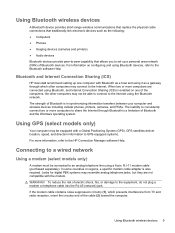
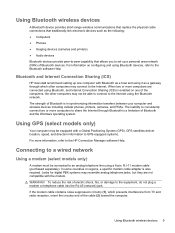
... digital PBX systems may not be able to connect to the Internet using Bluetooth devices, refer to -peer capability that traditionally link electronic devices such as a gateway ...through Bluetooth is enabled on configuring and using the Bluetooth network. WARNING!
For information on one computer with the modem.
In ...
HP Notebook Reference Guide - Windows 7 - Page 20


... into the RJ-11 telephone wall jack (2). Plug the modem cable into the modem jack (1) on the computer. 2. or region-specific modem cable adapter. To use the modem and the modem cable outside the country or region in which you purchased the computer, you must obtain a country-
Connecting a country- To connect...
HP Notebook Reference Guide - Windows 7 - Page 21


... add new location settings, they are saved by the computer so that meets the operating standards of the country or region in which you are using the modem. Windows XP 1. Your location is a location setting for the country or region in which you can add multiple location settings for any time...
HP Notebook Reference Guide - Windows 7 - Page 22


... may not function properly if the correct country or region selection is displayed.)
7. Click OK to Dial using, click Tone or Pulse.
9. The Phone and Modem Options window opens.
10. Click New. Right...not have a location already set up an initial (current) location area code before you can use the preceding procedure to enter the location when you click Modem settings.
3. Next to save ...
HP Notebook Reference Guide - Windows 7 - Page 23
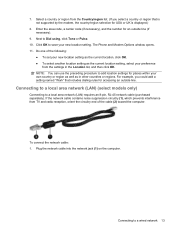
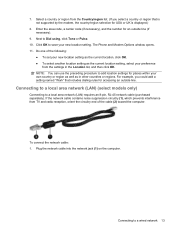
... area network (LAN) requires an 8-pin, RJ-45 network cable (purchased separately).
To connect the network cable: 1. Click OK to Dial using, click Tone or Pulse. 10. NOTE: You can use the preceding procedure to add location settings for places within your own country or region as well as the current location...
HP Notebook Reference Guide - Windows 7 - Page 25


... following: ● One or two integrated speakers ● One or two integrated microphones ● Integrated webcam ● Preinstalled multimedia software ● Multimedia buttons or keys
Using the media activity controls
Depending on your computer's media activity controls.
Audio
Your computer provides a variety of audio-related opportunities: ● Play music. ● Record...
Compaq Presario CQ57 Notebook PC - Maintenance and Service Guide - Page 9


typical brightness: 200 nits All display assemblies include 2 wireless local area network (WLAN) antenna ...-definition DVD playback with 1024-MB of system RAM
1 1 Product description
Category Product Name Processors
Chipset
Graphics
Panel Memory
Description Compaq Presario CQ57 Notebook PC Intel® Pentium P6300 2.26-GHz processor (3.0-MB L3 cache, dual core, 35 W) Intel Pentium P6200 2....
Similar Questions
How To Write The Harsh Tag When Using Compaq Presario Cq57
(Posted by dujrsru 9 years ago)
Using A Compaq Cq57 Laptop What Programs Should I Use During The Start Up
(Posted by daviperhanu 10 years ago)
How To Turn Webcam On/off Using Compaq Presario Cq57-339wm
(Posted by Metdeckl 10 years ago)

