HP Presario CQ57-200 Support Question
Find answers below for this question about HP Presario CQ57-200.Need a HP Presario CQ57-200 manual? We have 4 online manuals for this item!
Question posted by Metdeckl on September 26th, 2013
How To Turn Webcam On/off Using Compaq Presario Cq57-339wm
The person who posted this question about this HP product did not include a detailed explanation. Please use the "Request More Information" button to the right if more details would help you to answer this question.
Current Answers
There are currently no answers that have been posted for this question.
Be the first to post an answer! Remember that you can earn up to 1,100 points for every answer you submit. The better the quality of your answer, the better chance it has to be accepted.
Be the first to post an answer! Remember that you can earn up to 1,100 points for every answer you submit. The better the quality of your answer, the better chance it has to be accepted.
Related HP Presario CQ57-200 Manual Pages
HP Notebook Reference Guide - Windows 7 - Page 5


......2 Creating a wireless connection ...2 Identifying wireless and network status icons 2 Turning wireless devices on or off 3 Using the wireless button 3 Using HP Wireless Assistant (select models only) to turn wireless devices on or off ...4 Using HP Connection Manager (select models only 4 Using operating system controls 5 Using a WLAN ...5 Connecting to an existing WLAN 5 Setting up a new...
HP Notebook Reference Guide - Windows 7 - Page 6


... Adjusting the volume ...16 Checking audio functions on the computer 16 Webcam (select models only) ...17 Using SkyRoom (select models only 17 Video ...17 VGA ...17 DisplayPort ...18 HDMI ...18 Configuring audio for HDMI 19 Intel Wireless Display (select models only 19 Using HP MediaSmart (select models only 20
4 Power management ...21 Shutting...
HP Notebook Reference Guide - Windows 7 - Page 11


1 Introduction
This guide contains general information about HP and Compaq notebook computers, including connecting to http://www.hp.com/support, ...features, backup and recovery, maintenance, and specifications. ● Help and Support-Contains information about your computer and turning it on your new computer 1 NOTE: Some of your user guides and reference material. ● Getting Started-...
HP Notebook Reference Guide - Windows 7 - Page 13


...connections are available.
Network status (connected)
Connected to a network. The term wireless button is used throughout this guide to refer to all wireless devices are off
Using the wireless button
NOTE: A computer may have a wireless button, a wireless switch, or ... guide for information on identifying the location of wireless controls.
Turning wireless devices on your computer.
HP Notebook Reference Guide - Windows 7 - Page 14


...; To open Wireless Assistant, double-click the wireless icon in the notification area, complete the following steps: Windows 7 1. Select the check box next to turn wireless devices on or off using Wireless Assistant. Select Start > Control Panel > Network and Internet Connections > HP Wireless Assistant. 2. or -
4 Chapter 2 Networking (select models only) Click Apply...
HP Notebook Reference Guide - Windows 7 - Page 15


...complete the connection. A WLAN is displayed. Select your WLAN from the list. 4.
Using operating system controls
The Network and Sharing Center allows you want to connect to, click... or network, connect to enter a network security code. For more details about using Connection Manager, refer to Turning wireless devices on or off on . (Refer to the Connection Manager software Help...
HP Notebook Reference Guide - Windows 7 - Page 18


...Turn on the computer.
8 Chapter 2 Networking (select models only) Then shut down the computer through the operating system. 2. Inserting a SIM
NOTE: To identify the SIM slot location, refer to the connector, use... computer. 4.
Replace the battery. 8. If a SIM is off or in Hibernation, turn
the computer on by pressing the power button. Unplug the power cord from the AC ...
HP Notebook Reference Guide - Windows 7 - Page 25


...instant messaging programs. ● Stream radio programs. ● Create (burn) audio CDs using the installed optical drive (select models only) or on your computer model, you may ... One or two integrated microphones ● Integrated webcam ● Preinstalled multimedia software ● Multimedia buttons or keys
Using the media activity controls
Depending on an optional
external optical ...
HP Notebook Reference Guide - Windows 7 - Page 27


...; Capturing and sharing video ● Streaming video with instant message software ● Taking still photos For information on using the webcam, select Start > Help and Support. Webcam (select models only)
Some computers include an integrated webcam, located at the top of background noise.
Click the recording button and speak into the microphone and record...
HP Notebook Reference Guide - Windows 7 - Page 30


NOTE: Be sure that wireless is enabled on using the wireless display. Using HP MediaSmart (select models only)
HP MediaSmart turns your computer before using MediaSmart, select Start > Help and Support.
20 Chapter 3 Multimedia For more information on your computer into a mobile entertainment center. You can enjoy music CDs and ...
HP Notebook Reference Guide - Windows 7 - Page 31


...Start > Shut down command closes all open programs, including the operating system, and then turns off the display and computer.
Shutting down command: NOTE: If the computer is in...down . NOTE: Windows 7 uses Sleep and Windows XP uses Standby. Windows XP-Select Start > Turn Off Computer > Turn Off. The term Sleep is used throughout this guide to refer to use the Windows Shut down the...
HP Notebook Reference Guide - Windows 7 - Page 32


... When Sleep is closed, open the display. ● Press a key on , you can be changed using Power Options in the Sleep state for at least 5 seconds. ● Disconnect the computer from or writing... to a disc or an external media card. Windows XP-Select Start > Turn Off Computer > Stand By. When Hibernation is initiated, your work is in the Sleep state or ...
HP Notebook Reference Guide - Windows 7 - Page 33


...
Hibernate.
Power plans can be changed in Windows Control Panel. The power lights turn on and your work returns to the screen where you stopped working .
The ... and Security > Power Options.
Power settings and timeouts can help you conserve power or maximize performance. Using power plans
A power plan (or power scheme in the notification area, at the far right of inactivity...
HP Notebook Reference Guide - Windows 7 - Page 37


... leave your work , initiate Sleep or Hibernation, or shut down the computer. Turn off wireless and local area network (LAN) connections and exit modem applications when
you are not using . ● Decrease screen brightness. ● Before you are not using them. ● Disconnect unused external devices that are not plugged into an external...
HP Notebook Reference Guide - Windows 7 - Page 39


...on , the power meter icon in the computer box. To reduce potential safety issues, use only the AC adapter provided with the computer, a replacement AC adapter provided by HP,...; If the computer is supplied through an approved AC adapter or an optional docking or expansion device. Using external AC power 29 When you connect the computer to the Quick Setup poster provided in the notification ...
HP Notebook Reference Guide - Windows 7 - Page 52


Turn on the computer.
Using optional external drives
Removable external drives expand your options for storing and accessing information. A ...(CD, DVD, and Blu-ray) ● MultiBay device
Using the expansion port (select models only)
The expansion port connects the computer to an optional docking or expansion device, so that the device is turned off and the AC power cord is unplugged. 1. To ...
HP Notebook Reference Guide - Windows 7 - Page 54


... by touching the unpainted metal surface of power, be mailed, place the drive in Hibernation, turn the computer on, and then shut it down through devices and security wands. Security devices with... source of
the drive. ● Do not touch the connector pins on a removable drive or on baggage use excessive force when inserting a drive into a drive bay. ● Do not type on it. ●...
HP Notebook Reference Guide - Windows 7 - Page 81


... 29 using passwords 52 using power plans 23 using power-saving states 22 using the power meter 23
V VGA port, connecting 17 video 17 volume
adjusting 16 buttons 16 keys 16
W webcam 17 Windows, passwords set in 53 wireless
action key 3 button 3 icons 2 protecting 7 set up 6 switch 3 Wireless Assistant software 4 wireless connection, creating 2 wireless devices, turning...
Getting Started Compaq Notebook - Windows 7 - Page 16
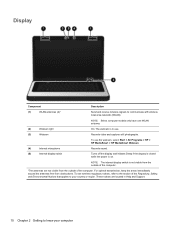
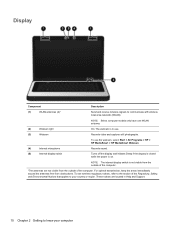
... your computer To use the webcam, select Start > All Programs > HP > HP MediaSmart > HP MediaSmart Webcam.
(4)
Internal microphone
Records sound.
(5)
Internal display switch
Turns off the display ..., refer to the section of the computer.
*The antennas are located in use.
(3)
Webcam
Records video and captures still photographs. Display
Component
Description
(1)
WLAN antennas (2)*
...
Compaq Presario CQ57 Notebook PC - Maintenance and Service Guide - Page 9


... Product description
Category Product Name Processors
Chipset
Graphics
Panel Memory
Description Compaq Presario CQ57 Notebook PC Intel® Pentium P6300 2.26-GHz processor (3.0-MB...215; 4 PCs) or AMD Radeon HD 6470M Graphics with 1024-MB of system RAM
1 typical brightness: 200 nits All display assemblies include 2 wireless local area network (WLAN) antenna cables Supports 16:9 ultra wide ...

