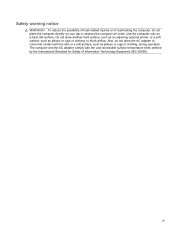HP Presario CQ57-200 Support Question
Find answers below for this question about HP Presario CQ57-200.Need a HP Presario CQ57-200 manual? We have 4 online manuals for this item!
Question posted by julrrai on December 5th, 2013
How Do You Get The Screen To Come Back Up On A Compac Presario Cq57 Laptop
The person who posted this question about this HP product did not include a detailed explanation. Please use the "Request More Information" button to the right if more details would help you to answer this question.
Current Answers
Related HP Presario CQ57-200 Manual Pages
Similar Questions
How To Connect Monitor To My Compaq Presario Cq57 Laptop With Broken Screen
(Posted by jamake 9 years ago)
What To Do When Ur Presario Cq57 Laptop Screen Does Not Power
(Posted by timlda 9 years ago)
Compaq Presario Cq57 Laptop Will Only Show Recovery Screen
(Posted by bryanbcl 10 years ago)
My Compaq Presario Cq57 Laptop Screen Will Not Turn On
(Posted by flMarvTH 10 years ago)