HP Presario CQ57-200 Support Question
Find answers below for this question about HP Presario CQ57-200.Need a HP Presario CQ57-200 manual? We have 4 online manuals for this item!
Question posted by bryanbcl on January 23rd, 2014
Compaq Presario Cq57 Laptop Will Only Show Recovery Screen
The person who posted this question about this HP product did not include a detailed explanation. Please use the "Request More Information" button to the right if more details would help you to answer this question.
Current Answers
There are currently no answers that have been posted for this question.
Be the first to post an answer! Remember that you can earn up to 1,100 points for every answer you submit. The better the quality of your answer, the better chance it has to be accepted.
Be the first to post an answer! Remember that you can earn up to 1,100 points for every answer you submit. The better the quality of your answer, the better chance it has to be accepted.
Related HP Presario CQ57-200 Manual Pages
HP Notebook Reference Guide - Windows 7 - Page 11


... general information about HP and Compaq notebook computers, including connecting to http://www.hp.com/support, select your country or region, and follow the on-screen instructions. ● Safety &...about your computer, including product-specific features, backup and recovery, maintenance, and specifications. ● Help and Support-Contains information about the operating system, drivers, ...
HP Notebook Reference Guide - Windows 7 - Page 28


... an HDMI cable (purchased separately). 18 Chapter 3 Multimedia
NOTE: For product-specific instructions on switching the screen image, refer to any compatible digital or audio component. NOTE: For product-specific instructions on switching the screen image, refer to an optional video or audio device, such as a high-performance monitor or projector. DisplayPort...
HP Notebook Reference Guide - Windows 7 - Page 29


... protection, such as follows: 1. Video 19 The information displayed on the computer screen can be simultaneously displayed on the HDMI device. Configuring audio for additional information. Then...and then
click Playback devices. 2.
NOTE: For product-specific instructions on switching the screen image, refer to the device manufacturer's instructions for HDMI
To configure HDMI audio, ...
HP Notebook Reference Guide - Windows 7 - Page 32


... faster than exiting Hibernation.
To exit Sleep: ● Briefly press the power button. ● If the display is initiated, the power lights blink and the screen clears.
If the computer is unresponsive and you are enabled at least 5 seconds. ● Disconnect the computer from or writing to initiate Sleep after a period...
HP Notebook Reference Guide - Windows 7 - Page 33


.... NOTE: If you have set a password to be required on and your work returns to the screen where you stopped working . Initiating and exiting Hibernation
The system is a collection of the taskbar. &#... on wakeup, you must enter your Windows password before your work will return to the screen. To exit Hibernation: ▲ Briefly press the power button.
Using power plans
A power...
HP Notebook Reference Guide - Windows 7 - Page 37


..., the computer remains
briefly in the Sleep state, and then shuts down and loses any external media cards that you are not using. ● Decrease screen brightness. ● Before you are not using them. ● Disconnect unused external devices that are not plugged into an external power source. ● Stop, disable...
HP Notebook Reference Guide - Windows 7 - Page 39


... modifying system software ● When writing information to a CD, a DVD, or a BD (select models only) ● When running Disk Defragmenter ● When performing a backup or recovery When you disconnect external AC power, the following conditions: WARNING! When you connect the computer to external AC power, the following events occur: ● The...
Resolving Start Up and No Boot Problems Checklist - Page 2


....
Symptom 4: Computer may display an error message on a black screen during recovery. Symptom 6: Computer displays the Windows logo screen and stops responding
If no error message displays, turn on power,...installed programs. Select Boot into Windows normally, you can boot to BIOS, use recovery disk to recover
the computer to original condition. If all other start-up ...
Getting Started Compaq Notebook - Windows 7 - Page 8


... for the computer ● How to access technical support
region, and follow the on-screen instructions. or region-specific support, go to
http://www.hp.com/support, select your ...to replace or upgrade the hard drive and memory modules
● How to perform a backup and recovery
● How to contact customer support
● Computer specifications
HP Notebook Reference Guide
● Power...
Getting Started Compaq Notebook - Windows 7 - Page 37


... each disc before you will need for your computer from the HP Web site.
To create a set of recovery discs or one recovery flash drive can be connected directly to a USB port on -screen instructions. Follow the on the computer, not to its factory image you will be prompted to create either a set...
Getting Started Compaq Notebook - Windows 7 - Page 38


... you to repair or restore the computer to its own built-in the Recovery Manager window. 3. To restore the computer from a dedicated recovery partition (select models only) on -screen instructions.
32 Chapter 6 Backup and recovery Then, press f11 while the "F11 (System Recovery)" message is displayed at the factory. Software not provided with this process...
Getting Started Compaq Notebook - Windows 7 - Page 39


... needs to be performed if the computer has a virus attack or if any new software in the Recovery Manager, the computer boot order needs to recover your system depends on -screen instructions. or - Insert the recovery flash drive into a USB port on your computer or an optional external
optical drive, and then restart...
Getting Started Compaq Notebook - Windows 7 - Page 40
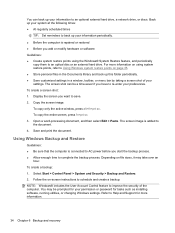
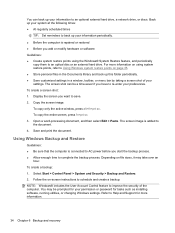
.... 3. Select Start > Control Panel > System and Security > Backup and Restore. 2. For more information.
34 Chapter 6 Backup and recovery
Depending on page 35. ● Store personal files in a window, toolbar, or menu bar by taking a screen shot of the computer. Back up your system at the following times: ● At regularly scheduled times...
Getting Started Compaq Notebook - Windows 7 - Page 48


... keys 16 screen image, switching 16 scrolling TouchPad gesture 20 security cable slot, identifying 8 serial number 37 serial number, computer 37 setup of WLAN 14 slots
Digital Media 9 security cable 8 supported discs 31 system recovery 32 system restore points 35
T TouchPad
buttons 5 using 17 TouchPad gestures pinching 20 scrolling 20 zooming 20...
Compaq Presario CQ57 Notebook PC - Maintenance and Service Guide - Page 9


typical brightness: 200 nits All display assemblies include 2 wireless local area network (WLAN) antenna ...-definition DVD playback with 1024-MB of system RAM
1 1 Product description
Category Product Name Processors
Chipset
Graphics
Panel Memory
Description Compaq Presario CQ57 Notebook PC Intel® Pentium P6300 2.26-GHz processor (3.0-MB L3 cache, dual core, 35 W) Intel Pentium P6200 2....
Compaq Presario CQ57 Notebook PC - Maintenance and Service Guide - Page 96


...must be connected to AC power during this process. ● Only one set of recovery discs or a recovery flash drive: 1. NOTE: Read-write discs, such as a USB hub. Handle ... (purchased separately) to a USB port on -screen instructions.
88 Chapter 7 Backup and recovery If you have finished creating the recovery discs or recovery flash drive. Create these discs or flash drive carefully...
Compaq Presario CQ57 Notebook PC - Maintenance and Service Guide - Page 97
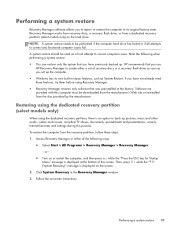
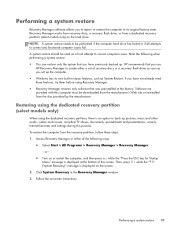
... either a set up . or -
● Turn on the hard drive. To restore the computer from the recovery partition, follow these features, try them before using the dedicated recovery partition, there is displayed on -screen instructions. Click System Recovery in repair features, such as System Restore.
HP recommends that was preinstalled at the bottom of...
Compaq Presario CQ57 Notebook PC - Maintenance and Service Guide - Page 98
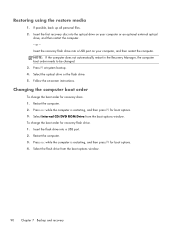
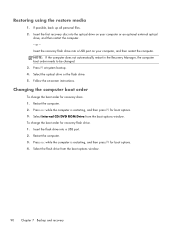
..., the computer boot order needs to be changed. 3. Select the flash drive from the boot options window. Insert the recovery flash drive into a USB port on -screen instructions. Restart the computer. 3. Press esc while the computer is restarting, and then press f9 for boot options. 4.
Select Internal CD/DVD ROM Drive from...
Compaq Presario CQ57 Notebook PC - Maintenance and Service Guide - Page 99
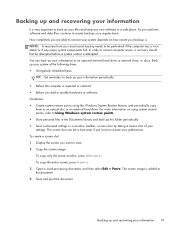
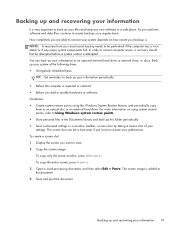
...: 1. To copy the entire screen, press fn+prt sc. 3. The screen image is added to an optical disc or an external hard drive. NOTE: A recovery from your most recent backup needs to be attempted... recovering your information
It is very important to back up and recovering your information 91 The screen shot can back up your preferences. How completely you add new software and data files, ...
Compaq Presario CQ57 Notebook PC - Maintenance and Service Guide - Page 100
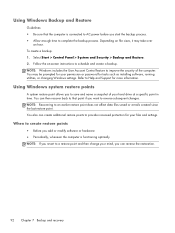
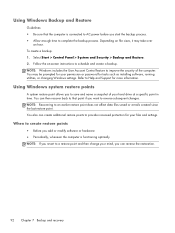
... points
A system restore point allows you to save and name a snapshot of the computer. You also can reverse the restoration.
92 Chapter 7 Backup and recovery Depending on -screen instructions to provide increased protection for tasks such as installing software, running utilities, or changing Windows settings. Follow the on file sizes, it may...
Similar Questions
How To Connect Monitor To My Compaq Presario Cq57 Laptop With Broken Screen
(Posted by jamake 9 years ago)
How Do I Create A Recovery Disk For A Compaq Presario Cq57 Laptop
(Posted by junhokaris 10 years ago)
How Do I Restore My Compaq Presario Cq57 Laptop To Factory Settings Windows 7
without systems recovery disk
without systems recovery disk
(Posted by FlorDreg 10 years ago)
My Compaq Presario Cq57 Laptop Wont Let Me Type In A Website
(Posted by qonnoFredM 10 years ago)
My Compaq Presario Cq57 Laptop Screen Will Not Turn On
(Posted by flMarvTH 10 years ago)

