HP Presario CQ57-200 Support Question
Find answers below for this question about HP Presario CQ57-200.Need a HP Presario CQ57-200 manual? We have 4 online manuals for this item!
Question posted by as16vl on January 27th, 2014
Presario Cq57 How Much Memory Can
The person who posted this question about this HP product did not include a detailed explanation. Please use the "Request More Information" button to the right if more details would help you to answer this question.
Current Answers
There are currently no answers that have been posted for this question.
Be the first to post an answer! Remember that you can earn up to 1,100 points for every answer you submit. The better the quality of your answer, the better chance it has to be accepted.
Be the first to post an answer! Remember that you can earn up to 1,100 points for every answer you submit. The better the quality of your answer, the better chance it has to be accepted.
Related HP Presario CQ57-200 Manual Pages
HP Notebook Reference Guide - Windows 7 - Page 32


... closed, open the display. ● Press a key on the keyboard. ● Tap or swipe the TouchPad.
22 Chapter 4 Power management
When Sleep is saved to memory, letting you exit Sleep faster than exiting Hibernation. Power settings and timeouts can initiate Sleep in the Sleep state for at least 5 seconds. ● Disconnect...
HP Notebook Reference Guide - Windows 7 - Page 42


... to safely remove the digital card. 1. or - Pull the card out of data or an unresponsive system, use the following types of the Personal Computer Memory Card International Association (PCMCIA).
Click the remove hardware icon in on -screen instructions. 3. Removing a digital card
CAUTION: To reduce the risk of loss of the...
HP Notebook Reference Guide - Windows 7 - Page 45


... (select models only)
An ExpressCard is a high-performance PC Card that are
supplied by the ExpressCard manufacturer to the standard specifications of the Personal Computer Memory Card International Association (PCMCIA). Like standard PC Cards, ExpressCards are instructed by the ExpressCard manufacturer.
If you are designed to conform to install device drivers...
HP Notebook Reference Guide - Windows 7 - Page 47


... to safely remove the ExpressCard. 1. Using smart cards (select models only)
NOTE: The term smart card is a credit card-sized accessory that carries a microchip containing memory and a microprocessor.
HP Notebook Reference Guide - Windows 7 - Page 70


... Utility
NOTE: An external keyboard or mouse connected to a USB port can prevent the computer from operating properly. Changing the language of system and extended memory. When a confirmation prompt with Setup Utility only if USB legacy support is displayed at the bottom of the screen. 2. To start Setup Utility, follow these...
HP Notebook Reference Guide - Windows 7 - Page 74


... diagnostic tests are available in System Diagnostics: ● Start-up test-This test analyzes the main computer components that are required to a good sector. ● Memory test-This test analyzes the physical condition of the battery. If the battery fails the test, contact HP support to stop a diagnostics test while it...
Resolving Start Up and No Boot Problems Checklist - Page 1


...Remove and reseat hard drive. If possible, turn on power, press F10 to enter BIOS mode, and run Memory Test and
Hard Drive Test.
On newer notebooks, turn on power, press F8 to purchase a replacement
battery... Options, and
select Repair Computer option, or enter Safe Mode and run Memory
Test and Hard Drive Test.
If possible, turn on power, press Esc to enter UEFI mode, ...
Resolving Start Up and No Boot Problems Checklist - Page 2


...message.
If possible, turn on power, press F10 to enter BIOS mode, and run diagnostic Memory
test and Hard Drive test. If possible, turn on power, press F8 to enter Windows ...programs.
Update Computer after resolving a problem
When the computer starts into Safe Mode and then run memory and hard drive tests. If all other start-up problems.
Run HP Support...
Getting Started Compaq Notebook - Windows 7 - Page 6


... Inserting or removing the battery ...21 Replacing or upgrading the hard drive 23 Removing the hard drive ...23 Installing a hard drive ...24 Adding or replacing memory modules 25 Updating programs and drivers ...29 Cleaning your computer ...29 Cleaning the display ...29 Cleaning the TouchPad and keyboard 29
6 Backup and recovery ...30...
Getting Started Compaq Notebook - Windows 7 - Page 8


...; How to help you perform various tasks.
or -
Select Start > All Programs > HP > HP Documentation.
● How to replace or upgrade the hard drive and memory modules
● How to perform a backup and recovery
● How to use the keyboard and pointing devices
- or - or region-specific support, go to
http...
Getting Started Compaq Notebook - Windows 7 - Page 15


... computer fan starts up automatically to cycle on and off . Connects a network cable.
Supports the following digital card formats: ● MultiMediaCard ● Secure Digital (SD) Memory Card ● Secure Digital High Capacity (SDHC) Card Blinking white: The hard drive is being accessed.
● White: The computer is on headphones, earbuds, or...
Getting Started Compaq Notebook - Windows 7 - Page 17
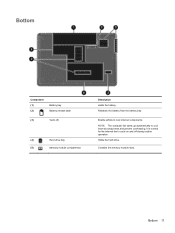
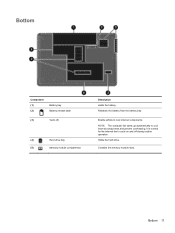
... fan to cool internal components. Holds the hard drive.
Releases the battery from the battery bay. Contains the memory module slots. Bottom
Component (1) (2)
Battery bay Battery release latch
(3)
Vents (5)
(4)
Hard drive bay
(5)
Memory module compartment
Description Holds the battery. NOTE: The computer fan starts up automatically to cool internal components and prevent...
Getting Started Compaq Notebook - Windows 7 - Page 27


5 Maintenance
● Inserting or removing the battery ● Replacing or upgrading the hard drive ● Adding or replacing memory modules ● Updating programs and drivers ● Cleaning your computer
Inserting or removing the battery
NOTE: For additional information on using the battery, refer to ...
Getting Started Compaq Notebook - Windows 7 - Page 31


.... Replace the battery. 8. Adding or replacing memory modules
The computer has two memory module slots. The capacity of static electricity by adding a memory module to the equipment, unplug the power cord and remove all batteries before installing a memory module. To add or replace a memory module:
Adding or replacing memory modules 25 Tighten the hard drive cover...
Getting Started Compaq Notebook - Windows 7 - Page 32


... computer. 2. Save your work and shut down the computer before adding or replacing memory modules. The memory module tilts up.
26 Chapter 5 Maintenance If you are replacing a memory module, remove the existing memory module: a. Pull away the retention clips (1) on each side of the memory module. Then shut down the computer through the operating system. 1.
Getting Started Compaq Notebook - Windows 7 - Page 33


... notched edge (1) of the memory module
compartment, press the module (2) into the memory module slot until it in the memory module slot. Do not touch the components on the memory module. Grasp the edge of the memory module (2), and then gently pull the memory module out of the memory module slot. Insert a new memory module:
CAUTION: To prevent...
Getting Started Compaq Notebook - Windows 7 - Page 34


...: To prevent damage to both the left and right edges of the memory module, until the retention clips snap into place. Gently press the memory module (3) down, applying pressure to the memory module, be sure that you do not bend the memory module.
8. Tighten the memory module compartment cover screw (3).
11. Close the cover (2). 10.
Getting Started Compaq Notebook - Windows 7 - Page 47


... 37 serial number 37 wireless certification 37 WLAN 37 latch, battery release 11 lights caps lock 5 drive 9 power 5, 9 webcam 10 wireless 5
M media controls, keys 17 memory module
inserting 27 removing 26 replacing 25
Index 41
Getting Started Compaq Notebook - Windows 7 - Page 48


... module compartment cover removing 26 replacing 28
memory module compartment, identifying 11
Microsoft Certificate of Authenticity label 37
mouse, external setting preferences 17
mute key, identifying 17
N network jack, identifying 9
O operating environment 40 ...
Compaq Presario CQ57 Notebook PC - Maintenance and Service Guide - Page 9


... Product description
Category Product Name Processors
Chipset
Graphics
Panel Memory
Description Compaq Presario CQ57 Notebook PC Intel® Pentium P6300 2.26-GHz processor... light-emitting diode (LED), SVA BrightView (1366×768) display; typical brightness: 200 nits All display assemblies include 2 wireless local area network (WLAN) antenna cables Supports 16:9 ultra wide aspect ...
Similar Questions
How To Install Memory In A Compaq Presario Cq57 Or Cq43 Laptop
(Posted by Su22915 10 years ago)
How To Locate The Memory Module In A Presario Cq57
(Posted by dilbn 10 years ago)
How Much Memory Does A Compaq Presario Cq57 Have When U Buy It
(Posted by bilKprima 10 years ago)
What Kind Of Internal Hard Drive Would I Buy For A Presario Cq57-200 Notebook?
(Posted by rebackah 11 years ago)

