HP Presario CQ57-200 Support Question
Find answers below for this question about HP Presario CQ57-200.Need a HP Presario CQ57-200 manual? We have 4 online manuals for this item!
Question posted by bilKprima on August 18th, 2013
How Much Memory Does A Compaq Presario Cq57 Have When U Buy It
The person who posted this question about this HP product did not include a detailed explanation. Please use the "Request More Information" button to the right if more details would help you to answer this question.
Current Answers
There are currently no answers that have been posted for this question.
Be the first to post an answer! Remember that you can earn up to 1,100 points for every answer you submit. The better the quality of your answer, the better chance it has to be accepted.
Be the first to post an answer! Remember that you can earn up to 1,100 points for every answer you submit. The better the quality of your answer, the better chance it has to be accepted.
Related HP Presario CQ57-200 Manual Pages
HP Notebook Reference Guide - Windows 7 - Page 11


... your computer. NOTE: Refer to the poster for computer users. It also provides important electrical and mechanical safety information. Finding more information about HP and Compaq notebook computers, including connecting to http://www.hp.com/support, select your country or region, and follow the on-screen instructions. ● Safety & Comfort Guide...
HP Notebook Reference Guide - Windows 7 - Page 32


... procedures in the Sleep state for at the factory to a disc or an external media card. When Hibernation is initiated, your work is saved to memory, letting you can be changed using Power Options in Windows® Control Panel. Power settings and timeouts can initiate Sleep in any computer functions while...
HP Notebook Reference Guide - Windows 7 - Page 42


... the taskbar. Pull the card out of the slot. The PC Card slot supports the following procedure to the standard specifications of the Personal Computer Memory Card International Association (PCMCIA). Using PC Cards (select models only)
A PC Card is a credit card-sized accessory designed to conform to safely remove the digital...
HP Notebook Reference Guide - Windows 7 - Page 45


... the device drivers for the card.
Like standard PC Cards, ExpressCards are instructed by the ExpressCard manufacturer to the standard specifications of the Personal Computer Memory Card International Association (PCMCIA). Using ExpressCards (select models only) 35
Configuring an ExpressCard
Install only the software required for your operating system. ● Do not...
HP Notebook Reference Guide - Windows 7 - Page 47


... to safely remove the ExpressCard. 1. Using smart cards (select models only)
NOTE: The term smart card is a credit card-sized accessory that carries a microchip containing memory and a microprocessor. Using smart cards (select models only) 37 A smart card is used with the ExpressCard. 2.
Save your information and close all programs associated with...
HP Notebook Reference Guide - Windows 7 - Page 70


... while the "Press the ESC key for the types of peripherals installed, the startup sequence of the computer, and the amount of system and extended memory. Press f10 to select Exit > Exit Saving
Changes, and then press enter. Your change and exit Setup Utility, use the arrow keys to enter Setup...
HP Notebook Reference Guide - Windows 7 - Page 74


... the "Press the ESC key for example, filename.exe). If the test detects a damaged sector, it reports an error, replace the memory modules immediately. ● Battery test-This test analyzes the condition of the memory modules. Using System Diagnostics
System Diagnostics allows you need to run diagnostic tests to a good sector. ●...
Resolving Start Up and No Boot Problems Checklist - Page 1


....
If possible, turn on power, press F8 to enter Windows Advanced Boot Options, and
select Repair Computer option, or enter Safe Mode and run Memory Diagnostics. Symptom 2: LEDs blink or computer beeps but does not start
Blinking LEDs or beep tones indicate a hardware failure during the pre-start normally, use...
Resolving Start Up and No Boot Problems Checklist - Page 2


...com for terms in error message.
If possible, turn on power, press F10 to run memory and hard drive tests.
Symptom 4: Computer may display an error message on power, press F8 to ...error message.
If possible, turn on power, press F10 to enter BIOS mode, and run diagnostic Memory
test and Hard Drive test. If possible, turn on power, press F10 to original condition. &#...
Getting Started Compaq Notebook - Windows 7 - Page 6


... Inserting or removing the battery ...21 Replacing or upgrading the hard drive 23 Removing the hard drive ...23 Installing a hard drive ...24 Adding or replacing memory modules 25 Updating programs and drivers ...29 Cleaning your computer ...29 Cleaning the display ...29 Cleaning the TouchPad and keyboard 29
6 Backup and recovery ...30...
Getting Started Compaq Notebook - Windows 7 - Page 8


... Start > All Programs > HP > HP Documentation.
2 Chapter 1 Welcome Select Start > All Programs > HP > HP Documentation.
● How to replace or upgrade the hard drive and memory modules
● How to perform a backup and recovery
● How to help you perform various tasks. or - Finding information
The computer comes with several resources...
Getting Started Compaq Notebook - Windows 7 - Page 15


... the risk of personal injury, adjust the volume before putting on and off . Supports the following digital card formats: ● MultiMediaCard ● Secure Digital (SD) Memory Card ● Secure Digital High Capacity (SDHC) Card Blinking white: The hard drive is being accessed.
● White: The computer is on. ● Blinking white...
Getting Started Compaq Notebook - Windows 7 - Page 17
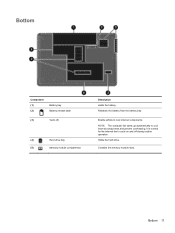
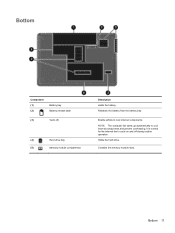
... and prevent overheating.
NOTE: The computer fan starts up automatically to cool internal components.
Bottom
Component (1) (2)
Battery bay Battery release latch
(3)
Vents (5)
(4)
Hard drive bay
(5)
Memory module compartment
Description Holds the battery. Releases the battery from the battery bay. Holds the hard drive. It is normal for the internal fan to...
Getting Started Compaq Notebook - Windows 7 - Page 27


... battery:
Inserting or removing the battery 21 5 Maintenance
● Inserting or removing the battery ● Replacing or upgrading the hard drive ● Adding or replacing memory modules ● Updating programs and drivers ● Cleaning your computer
Inserting or removing the battery
NOTE: For additional information on using the battery, refer to...
Getting Started Compaq Notebook - Windows 7 - Page 31


... metal object. NOTE: To use a dual-channel configuration when adding a second memory module, be upgraded by adding a memory module to the equipment, unplug the power cord and remove all batteries before installing a memory module. To add or replace a memory module:
Adding or replacing memory modules 25 Turn on the computer. WARNING! CAUTION: Electrostatic discharge (ESD...
Getting Started Compaq Notebook - Windows 7 - Page 32


... off or in Hibernation. Disconnect all external devices connected to the computer. 3. Unplug the power cord from the AC outlet and remove the battery. 4. The memory module tilts up.
26 Chapter 5 Maintenance If you are not sure whether the computer is on, in the Sleep state, or in Hibernation, turn the...
Getting Started Compaq Notebook - Windows 7 - Page 33


... notched edge (1) of the memory module slot.
b. Insert a new memory module:
CAUTION: To prevent damage to the memory module, hold the memory module by the edges only.
b. Do not touch the components on the memory module. a. Adding or replacing memory modules 27 CAUTION: To prevent damage to the memory module, hold the memory module by the edges only...
Getting Started Compaq Notebook - Windows 7 - Page 34


... (3) down, applying pressure to the memory module, be sure that you do not bend the memory module.
8. Align the tabs on the memory module compartment cover (1) with the notches on the computer. 9. Close the cover (2). 10. Tighten the memory module compartment cover screw (3).
11. CAUTION: To prevent damage to both the left and right...
Compaq Presario CQ57 Notebook PC - Maintenance and Service Guide - Page 9


...200 nits All display assemblies include 2 wireless local area network (WLAN) antenna cables Supports 16:9 ultra wide aspect ratio 2 customer-accessible/upgradable memory module slots Supports dual-channel memory Supports up to 8192 GB of discrete video memory...
Category Product Name Processors
Chipset
Graphics
Panel Memory
Description Compaq Presario CQ57 Notebook PC Intel® Pentium P6300 2....
Similar Questions
Windows 7 Can't Find Wireless Driver For Compaq Presario Cq57
(Posted by osaja 10 years ago)
Can I Run Windows Xp On A Compaq Presario Cq57 439
(Posted by dddca162 10 years ago)
How To Install Win Xp To Compaq Presario Cq57
HOW TO INSTALL WIN XP TO COMPAQ PRESARIO CQ57
HOW TO INSTALL WIN XP TO COMPAQ PRESARIO CQ57
(Posted by jbomini 12 years ago)


