HP Presario CQ57-200 Support Question
Find answers below for this question about HP Presario CQ57-200.Need a HP Presario CQ57-200 manual? We have 4 online manuals for this item!
Question posted by klrdw on January 8th, 2014
How Hard Is It To Add Memory To A Compaq Q57 Laptop
The person who posted this question about this HP product did not include a detailed explanation. Please use the "Request More Information" button to the right if more details would help you to answer this question.
Current Answers
There are currently no answers that have been posted for this question.
Be the first to post an answer! Remember that you can earn up to 1,100 points for every answer you submit. The better the quality of your answer, the better chance it has to be accepted.
Be the first to post an answer! Remember that you can earn up to 1,100 points for every answer you submit. The better the quality of your answer, the better chance it has to be accepted.
Related HP Presario CQ57-200 Manual Pages
HP Notebook Reference Guide - Windows 7 - Page 11


...Start > Help and Support > User Guides. 1 Introduction
This guide contains general information about HP and Compaq notebook computers, including connecting to a wireless network, multimedia, power management, security, and so on ..., select your computer. For country- This guide is located in print, on the computer hard drive, or on an optical disc or SD Card: ● Quick Setup poster-Guides ...
HP Notebook Reference Guide - Windows 7 - Page 32


...the Shut down button, and then click Sleep. When Hibernation is initiated, your work is saved to memory, letting you are enabled at least 5 seconds. ● Disconnect the computer from or writing to... button. ● If the display is closed, open the display. ● Press a key on the hard drive and the computer turns off. Initiating and exiting Sleep
The system is set at the factory to a ...
HP Notebook Reference Guide - Windows 7 - Page 74


... "Press the ESC key for example, filename.exe). NOTE: If you need to start the
computer. ● Run-in the lower-left corner of the memory modules. Using the hard drive path you want to report the issue and purchase a replacement battery. The BIOS installation begins.
5. The following the on your...
Resolving Start Up and No Boot Problems Checklist - Page 1


.... Disconnect all peripheral devices and remove all CD/DVDs, SD cards, USB devices, peripherals and do a Hard Reset. If memory or hard drive components were replaced, reinstall original components. Remove memory modules and replace one-at least 15 seconds.
3. Disconnect the AC power adapter, remove the battery, and then press and hold...
Resolving Start Up and No Boot Problems Checklist - Page 2


... and then select Uninstall recently installed programs. Select Boot into Safe Mode and then run memory and hard drive tests. If all other start-up problems.
Run HP Support Assistant from...; If possible, turn on power, press F10 to enter BIOS mode, and run diagnostic Memory
test and Hard Drive test. If possible, turn on power, press F8 to enter Windows Advanced...
Getting Started Compaq Notebook - Windows 7 - Page 6


Pinching/Zooming 20
5 Maintenance ...21 Inserting or removing the battery ...21 Replacing or upgrading the hard drive 23 Removing the hard drive ...23 Installing a hard drive ...24 Adding or replacing memory modules 25 Updating programs and drivers ...29 Cleaning your computer ...29 Cleaning the display ...29 Cleaning the TouchPad and keyboard 29
6 Backup and recovery...
Getting Started Compaq Notebook - Windows 7 - Page 8


... country or
● How to help you perform various tasks. Select Start > All Programs > HP > HP Documentation.
● How to replace or upgrade the hard drive and memory modules
● How to perform a backup and recovery
● How to use the keyboard and pointing devices
-
Finding information
The computer comes with several...
Getting Started Compaq Notebook - Windows 7 - Page 15


... airflow to cool internal components and prevent overheating. Supports the following digital card formats: ● MultiMediaCard ● Secure Digital (SD) Memory Card ● Secure Digital High Capacity (SDHC) Card Blinking white: The hard drive is being accessed.
● White: The computer is on headphones, earbuds, or a headset. NOTE: The computer fan starts...
Getting Started Compaq Notebook - Windows 7 - Page 17
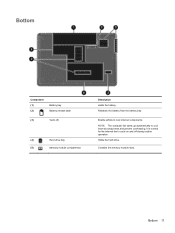
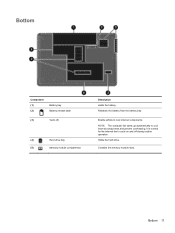
Bottom
Component (1) (2)
Battery bay Battery release latch
(3)
Vents (5)
(4)
Hard drive bay
(5)
Memory module compartment
Description Holds the battery. It is normal for the internal fan to cool internal components and prevent overheating. Holds the hard drive. NOTE: The computer fan starts up automatically to cycle on and off during routine operation. Releases the battery...
Getting Started Compaq Notebook - Windows 7 - Page 27


.... To remove the battery:
Inserting or removing the battery 21 5 Maintenance
● Inserting or removing the battery ● Replacing or upgrading the hard drive ● Adding or replacing memory modules ● Updating programs and drivers ● Cleaning your computer
Inserting or removing the battery
NOTE: For additional information on using the battery...
Getting Started Compaq Notebook - Windows 7 - Page 31


...: Electrostatic discharge (ESD) can be sure that you are identical. NOTE: To use a dual-channel configuration when adding a second memory module, be upgraded by touching a grounded metal object. The capacity of the computer can damage electronic components. To add or replace a memory module:
Adding or replacing memory modules 25 Tighten the hard drive cover screw (3).
7.
Getting Started Compaq Notebook - Windows 7 - Page 40
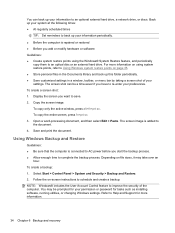
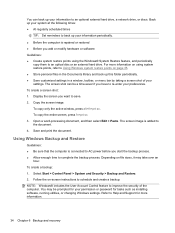
...® System Restore feature, and periodically
copy them to an optical disc or an external hard drive. NOTE: Windows® includes the User Account Control feature to improve the security of...
Guidelines: ● Be sure that the computer is repaired or restored ● Before you add or modify hardware or software Guidelines: ● Create system restore points using system restore points...
Getting Started Compaq Notebook - Windows 7 - Page 41
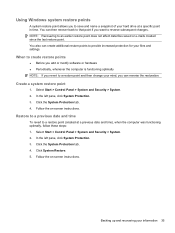
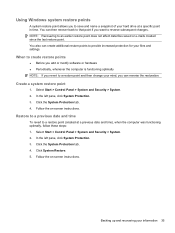
When to create restore points
● Before you add or modify software or hardware ● Periodically, whenever the computer ... -screen instructions.
Using Windows system restore points
A system restore point allows you to save and name a snapshot of your hard drive at a previous date and time), when the computer was functioning optimally, follow these steps: 1. Create a system restore...
Getting Started Compaq Notebook - Windows 7 - Page 47


... 10 drive light 9
E esc key, identifying 7 external monitor port 9
F f11 32 fn key, identifying 7
H hard drive
installing 24 removing 23 hard drive bay, identifying 11 HDMI port, identifying 9 headphone (audio-out) jack, identifying 9 Help and Support action key 16... 5 drive 9 power 5, 9 webcam 10 wireless 5
M media controls, keys 17 memory module
inserting 27 removing 26 replacing 25
Index 41
Compaq Presario CQ57 Notebook PC - Maintenance and Service Guide - Page 6


... replacement procedures 33
Service tag ...33 Computer feet ...34 Battery ...35 Optical drive ...36 WLAN module ...39 Memory module ...41 Hard drive ...42 Keyboard ...45 Top cover ...48 Power button board 52 TouchPad button board 53 USB board ...55...System Diagnostics ...83
6 Specifications ...84 Computer specifications ...84 15.6-inch display specifications 85 Hard drive specifications ...86
vi
Compaq Presario CQ57 Notebook PC - Maintenance and Service Guide - Page 9


...200 nits All display assemblies include 2 wireless local area network (WLAN) antenna cables Supports 16:9 ultra wide aspect ratio 2 customer-accessible/upgradable memory module slots Supports dual-channel memory Supports up to 8192 GB of discrete video memory...
Category Product Name Processors
Chipset
Graphics
Panel Memory
Description Compaq Presario CQ57 Notebook PC Intel® Pentium P6300 2....
Compaq Presario CQ57 Notebook PC - Maintenance and Service Guide - Page 10
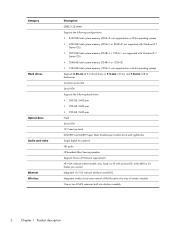
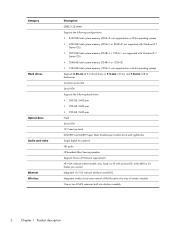
...-in) thicknesses Customer-accessible Serial ATA Supports the following configurations: ● 8192-MB total system memory (4096×2; not supported on a 32-bit operating system) ● 4096-MB total system memory (4096×1 or 2048×2; Category
Hard drives
Optical drive Audio and video Ethernet Wireless
Description
DDR3/1333-MHz Supports the following...
Compaq Presario CQ57 Notebook PC - Maintenance and Service Guide - Page 12


... Premium (64-bit) ● Windows 7 Professional (64-bit) ● Windows 7 Starter 32-bit ● FreeDOS End-user replaceable parts: ● AC adapter ● Battery ● Hard drive ● Memory modules (2) ● Optical drive ● WLAN module
4
Chapter 1 Product description
Compaq Presario CQ57 Notebook PC - Maintenance and Service Guide - Page 18
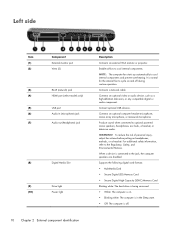
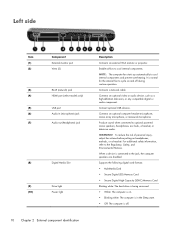
WARNING!
Supports the following digital card formats: ● MultiMediaCard ● Secure Digital (SD) Memory Card ● Secure Digital High Capacity (SDHC) Memory Card
Blinking white: The hard drive is being accessed. ● White: The computer is on. ● Blinking white: The computer is in (microphone) jack
(7)
Audio-out (headphone) jack
(8)
Digital Media ...
Compaq Presario CQ57 Notebook PC - Maintenance and Service Guide - Page 20
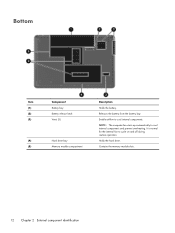
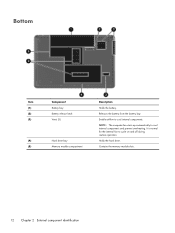
... module slots.
12 Chapter 2 External component identification
Bottom
Item (1) (2) (3)
(4) (5)
Component Battery bay Battery release latch Vents (5)
Hard drive bay Memory module compartment
Description
Holds the battery. Enable airflow to cycle on and off during routine operation. NOTE: The computer fan starts up automatically to cool ...
Similar Questions
How To Restore Factory Settings On A Compaq 57 Laptop
(Posted by FeisCkb 10 years ago)
How To Remove Hard Drive From Compaq Presario Laptop Cq57
(Posted by jascgre 10 years ago)
Can I Load Windows 7 Ultimate 64-bit On Hp Compaq Ultra Laptop Computer 2510p?
(Posted by ninakelly 11 years ago)
How To Turn Off 'fn Key Lock' On Q57 Laptop That Does Not Have A Numlock Key?
Functions that normally work when hitting an F# key are acting as if the FN Key is depressed. When w...
Functions that normally work when hitting an F# key are acting as if the FN Key is depressed. When w...
(Posted by timbofisher 12 years ago)

