HP Presario CQ57-200 Support Question
Find answers below for this question about HP Presario CQ57-200.Need a HP Presario CQ57-200 manual? We have 4 online manuals for this item!
Question posted by ajithfir on September 26th, 2013
Compaq Presario Cq57-339wm Screen Wont Come On
The person who posted this question about this HP product did not include a detailed explanation. Please use the "Request More Information" button to the right if more details would help you to answer this question.
Current Answers
There are currently no answers that have been posted for this question.
Be the first to post an answer! Remember that you can earn up to 1,100 points for every answer you submit. The better the quality of your answer, the better chance it has to be accepted.
Be the first to post an answer! Remember that you can earn up to 1,100 points for every answer you submit. The better the quality of your answer, the better chance it has to be accepted.
Related HP Presario CQ57-200 Manual Pages
HP Notebook Reference Guide - Windows 7 - Page 3
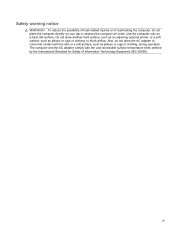
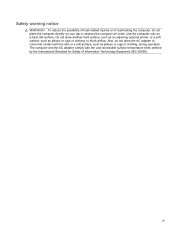
... block airflow. Also, do not place the computer directly on a hard, flat surface. iii Safety warning notice
WARNING! Do not allow the AC adapter to come into contact with the user-accessible surface temperature limits defined by the International Standard for Safety of overheating the computer, do not allow another hard...
HP Notebook Reference Guide - Windows 7 - Page 11


... > User Guides. Finding more information about your computer and turning it on -screen instructions. ● Safety & Comfort Guide-Describes proper workstation setup and proper posture...tools, and technical support. 1 Introduction
This guide contains general information about HP and Compaq notebook computers, including connecting to a wireless network, multimedia, power management, security, and...
HP Notebook Reference Guide - Windows 7 - Page 28


NOTE: For product-specific instructions on switching the screen image, refer to the external monitor port.
DisplayPort
The DisplayPort...device, connect the device cable to your Getting Started guide. NOTE: For product-specific instructions on switching the screen image, refer to any compatible digital or audio component.
The DisplayPort delivers higher performance than the VGA external...
HP Notebook Reference Guide - Windows 7 - Page 29


..., and then
click Playback devices. 2. NOTE: For product-specific instructions on switching the screen image, refer to your TV. On the Playback tab, click either Digital Output or Digital...Content that asserts output protection, such as follows: 1. The information displayed on the computer screen can be simultaneously displayed on the HDMI device.
On the Playback tab, click Speakers. 3....
HP Notebook Reference Guide - Windows 7 - Page 32


..., open the display. ● Press a key on the hard drive and the computer turns off. When Sleep is initiated, the power lights blink and the screen clears. CAUTION: To reduce the risk of possible audio and video degradation, loss of audio or video playback functionality, or loss of the following emergency...
HP Notebook Reference Guide - Windows 7 - Page 33


... power or on wakeup, you must enter your Windows password before your work will return to the screen. Windows XP-Select Start > Turn Off Computer, and then hold down button, and then click
... the percentage of the taskbar. Power plans can be required on and your work returns to the screen where you stopped working . Setting power options 23 The power lights turn on wakeup, you must ...
HP Notebook Reference Guide - Windows 7 - Page 37


...-use settings through Power Options in the Sleep state, and then shuts down and loses any external media cards that are not using. ● Decrease screen brightness. ● Before you leave your work , initiate Sleep or Hibernation, or shut down the computer.
HP Notebook Reference Guide - Windows 7 - Page 42


... slot supports the following procedure to the standard specifications of the Personal Computer Memory Card International Association (PCMCIA).
Click the remove hardware icon in on -screen instructions. 3. Pull the card out of the slot. Then
follow the on the card (1), and then remove it from the slot (2).
- or - Save your information...
HP Notebook Reference Guide - Windows 7 - Page 44


... be displayed. c. b.
NOTE: The first time you connect a PC Card, a message in the notification area lets you know that the device is not in on -screen instructions. 3. You will hear a sound when the card has been detected, and a menu of the slot.
34 Chapter 5 External cards and devices Insert the card...
HP Notebook Reference Guide - Windows 7 - Page 47


... and a microprocessor. Using smart cards (select models only)
NOTE: The term smart card is used with the ExpressCard. 2. Click the remove hardware icon in on -screen instructions. 3. Industry-standard smart cards are used throughout this chapter to refer to safely remove the ExpressCard. 1. For more information about smart card security features...
HP Notebook Reference Guide - Windows 7 - Page 48


... the software, on disc, or on to connect an optional external device, such as a USB keyboard, mouse, drive, printer, scanner, or hub. Follow the on-screen instructions for logging on the manufacturer's Web site.
HP Notebook Reference Guide - Windows 7 - Page 49


... hardware icon in the notification area lets you know that connects a high-speed multimedia or data storage device to a USB connector, do not pull on -screen instructions. 3. Some 1394 devices may require additional support software, which is a hardware interface that the device is recognized by the computer. You will hear a sound...
HP Notebook Reference Guide - Windows 7 - Page 50


... and close all programs associated with the device.
Connecting a 1394 device
CAUTION: To reduce the risk of damage to a 1394 connector, do not pull on -screen instructions. 3. Removing a 1394 device
CAUTION: To reduce the risk of loss of the taskbar, and then
follow the on the cable to the manufacturer's instructions...
HP Notebook Reference Guide - Windows 7 - Page 51


... when the device has been detected. Removing an eSATA device
CAUTION: To reduce the risk of damage to an eSATA connector, do not pull on -screen instructions. 3. To remove an eSATA device, save your information and close all programs associated with the
device. 2. Using an eSATA device (select models only) 41...
HP Notebook Reference Guide - Windows 7 - Page 54


.... Observe these precautions: ● Before you are fragile computer components that the battery is connected to an external hard drive, initiate Sleep and allow
the screen to clear, or properly disconnect the external hard drive. ● Before handling a drive, discharge static electricity by touching the unpainted metal surface of power, be...
HP Notebook Reference Guide - Windows 7 - Page 55


... may set it works without supervision. Follow the on the hard drive become fragmented. Using hard drives 45 After you use the computer, files on -screen instructions. For additional information, access the Disk Defragmenter software Help. HP recommends defragmenting your computer. Select Start > All Programs > Accessories > System Tools > Disk Defragmenter. 3. Using...
HP Notebook Reference Guide - Windows 7 - Page 63


... same password for a Setup Utility feature and for more than one Setup Utility feature. For additional information about Windows passwords, such as it displayed as screen-saver passwords, select Start > Help and Support.
HP Notebook Reference Guide - Windows 7 - Page 64


... set , change an administrator password, type your current password in the Enter Current Password field, type a new password in the lower-left corner of the screen, press esc. NOTE: A power-on password is displayed, press f10.
2.
Your changes take effect when the computer restarts. Managing an administrator password
To set , entered...
Getting Started Compaq Notebook - Windows 7 - Page 8


...Support > User Guides.
● How to help you perform various tasks. Finding information
The computer comes with several resources to use the keyboard and pointing devices
- or -
● How to protect ... for the computer ● How to access technical support
region, and follow the on-screen instructions. or region-specific support, go to
http://www.hp.com/support, select your country...
Compaq Presario CQ57 Notebook PC - Maintenance and Service Guide - Page 9


... Product description
Category Product Name Processors
Chipset
Graphics
Panel Memory
Description Compaq Presario CQ57 Notebook PC Intel® Pentium P6300 2.26-GHz processor (3.0-MB...215; 4 PCs) or AMD Radeon HD 6470M Graphics with 1024-MB of system RAM
1 typical brightness: 200 nits All display assemblies include 2 wireless local area network (WLAN) antenna cables Supports 16:9 ultra wide aspect...
Similar Questions
My Internet Pages Are Zoomed Out On My Compaq Presario Cq57-339wm Laptop How Do
i fix them
i fix them
(Posted by lisc 10 years ago)
Compaq Presario Cq57-339wm Wireless Driver Won't Work
(Posted by seedgnk 10 years ago)
How To Factory Reset Your Compaq Presario Cq57-339wm Laptop
(Posted by Nole 10 years ago)
My Compaq Presario Cq57-339wm Notebook Wont Turn On
(Posted by Mommjcml 10 years ago)
My Compaq Presario Cq57 Laptop Screen Will Not Turn On
(Posted by flMarvTH 10 years ago)

