HP Presario CQ57-200 Support Question
Find answers below for this question about HP Presario CQ57-200.Need a HP Presario CQ57-200 manual? We have 4 online manuals for this item!
Question posted by prplshi on January 7th, 2014
Compaq Presario Cq57 Wont Boot From Cd Code 5
The person who posted this question about this HP product did not include a detailed explanation. Please use the "Request More Information" button to the right if more details would help you to answer this question.
Current Answers
There are currently no answers that have been posted for this question.
Be the first to post an answer! Remember that you can earn up to 1,100 points for every answer you submit. The better the quality of your answer, the better chance it has to be accepted.
Be the first to post an answer! Remember that you can earn up to 1,100 points for every answer you submit. The better the quality of your answer, the better chance it has to be accepted.
Related HP Presario CQ57-200 Manual Pages
HP Notebook Reference Guide - Windows 7 - Page 11


... provided with your computer, either in the computer box. 1 Introduction
This guide contains general information about your new computer 1 Finding more information about HP and Compaq notebook computers, including connecting to a wireless network, multimedia, power management, security, and so on the Web at http://www.hp.com/ergo. ● Regulatory, Safety...
HP Notebook Reference Guide - Windows 7 - Page 15


... Set up a connection or network, connect to set up a new connection or network. Type the code, and then click OK to create a new network connection. Windows XP ▲ Select Start > Control...complete the connection. For more details about using Connection Manager, refer to enter a network security code. If the network is displayed.
NOTE: If you do not see the network you are ...
HP Notebook Reference Guide - Windows 7 - Page 16


Type the code, and then click Connect to . 3. NOTE: If you do not see if you can place the mouse... you are synchronized.
The illustration below shows an example of the connection.
After the connection is connected to enter a network security code. Be sure that your network grows, additional wireless and wired computers can choose to manually search for and connect to a network ...
HP Notebook Reference Guide - Windows 7 - Page 22


... country or region settings, do not have a location already set up an initial (current) location area code before you click Modem settings.
3. Windows 7
1. Click New. The Phone and Modem Options window opens... using, click Tone or Pulse.
9. The New Location window opens.
6. Enter the area code, a carrier code (if necessary), and the number for USA or UK is not made. The New Location ...
HP Notebook Reference Guide - Windows 7 - Page 23
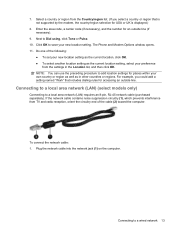
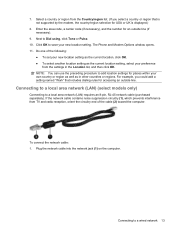
Enter the area code, a carrier code (if necessary), and the number for places within your new location setting. Click OK to save your own country or region as well as the ...
HP Notebook Reference Guide - Windows 7 - Page 25


... a media file: ● Media buttons ● Media hotkeys (specific keys pressed in combination with instant messaging programs. ● Stream radio programs. ● Create (burn) audio CDs using the installed optical drive (select models only) or on your computer model, you may include the following: ● One or two integrated speakers ●...
HP Notebook Reference Guide - Windows 7 - Page 30


You can enjoy music CDs and DVD and Blu-ray Disc (BD) movies. With MediaSmart, you , streamed from the Internet. ▲ To start MediaSmart, select Start > All Programs > HP > HP ...
HP Notebook Reference Guide - Windows 7 - Page 39


... in the notification area changes appearance. Connect the computer to external AC power under any of the following events occur: ● The computer switches to a CD, a DVD, or a BD (select models only) ● When running Disk Defragmenter ● When performing a backup or recovery When you disconnect external AC power, the following...
HP Notebook Reference Guide - Windows 7 - Page 52


... USB optical drives should be connected to a USB port on the computer. A USB drive can be used with an adapter attached) ● External optical drive (CD, DVD, and Blu-ray) ● MultiBay device
Using the expansion port (select models only)
The expansion port connects the computer to the computer. 2. To disconnect...
HP Notebook Reference Guide - Windows 7 - Page 57


... the software and change settings. 3. Using optical drives (select models only) 47 or - Using optical drives (select models only)
Optical drives include the following: ● CD ● DVD ● Blu-ray (BD)
Identifying the installed optical drive
▲ Windows 7-Select Start > Computer. NOTE: If the computer is running on your optical...
HP Notebook Reference Guide - Windows 7 - Page 61


...-Select Start > Control Panel > Network and Internet Connections. For additional information about RAID, refer to other computers on one contiguous drive, either through DVD or CD drive sharing. Windows XP-From the computer with the optical drive you can access software and data, and install applications, by sharing an optical drive...
Resolving Start Up and No Boot Problems Checklist - Page 1


... the built-in LCD display or graphics
card.
Remove all CD/DVDs, SD cards, USB devices, peripherals and do not connect the... devices and media cards.
2. Resolving Start Up and No Boot Problems Checklist
If computer does not start normally, use this... adapter. There are no other user-initiated troubleshooting
actions until error codes are heard, and computer does not start
If LEDs do not ...
Resolving Start Up and No Boot Problems Checklist - Page 2


...stops responding
If no error message displays, turn on power, press F8 to enter Windows Advanced boot options, and select Disable auto-restart to view error message.
Search www.microsoft....).
If possible, turn on power, press F8 to enter Windows Advanced Boot Options, and
select Boot into Safe Mode and then Uninstall recently installed programs.
Update Computer after resolving a ...
Getting Started Compaq Notebook - Windows 7 - Page 6


... media ...31 Performing a system restore ...32 Restoring using the dedicated recovery partition (select models only 32 Restoring using the restore media 33 Changing the computer boot order 33 Backing up and recovering your information 33 Using Windows Backup and Restore 34 Using Windows system restore points 35 When to create restore...
Getting Started Compaq Notebook - Windows 7 - Page 9
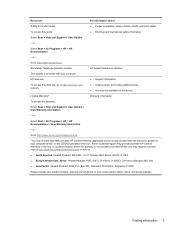
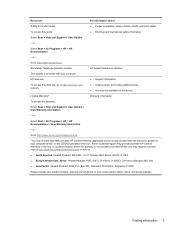
... where the warranty is provided with the electronic guides on your computer and/or on your computer.
Box 200, Alexandra Post Office, Singapore 911507
Please include your product number, warranty period (found on the CD/DVD provided in the box. or - HP Web site
To access this guide:
For information about ●...
Getting Started Compaq Notebook - Windows 7 - Page 23


... as button configuration, click speed, and pointer options.
Next
Plays the next track of an audio CD or the next section of a DVD or a BD.
Setting pointing device preferences
Use Mouse Properties ...Windows® to one of the USB ports on the computer. Plays, pauses, or resumes an audio CD, a DVD, or a BD.
Volume up your computer, and select Mouse settings.
Mute
Mutes or ...
Getting Started Compaq Notebook - Windows 7 - Page 39


... is restarting, and then press f9 for a recovery flash drive: 1. NOTE: A recovery from the boot options window. Backing up all personal files. 2. Insert the first recovery disc into a USB port. ...port on -screen instructions.
To change the boot order for boot options. 4.
Select Internal CD/DVD ROM Drive from the boot options window. Restart the computer. 3.
Compaq Presario CQ57 Notebook PC - Maintenance and Service Guide - Page 9


... description
Category Product Name Processors
Chipset
Graphics
Panel Memory
Description Compaq Presario CQ57 Notebook PC Intel® Pentium P6300 2.26-GHz processor...high-definition (HD), light-emitting diode (LED), SVA BrightView (1366×768) display; typical brightness: 200 nits All display assemblies include 2 wireless local area network (WLAN) antenna cables Supports 16:9 ultra wide aspect...
Compaq Presario CQ57 Notebook PC - Maintenance and Service Guide - Page 98
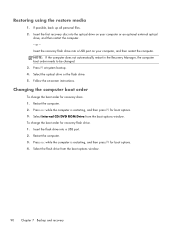
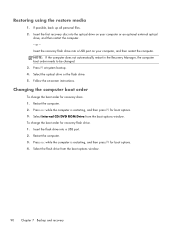
...into a USB port on -screen instructions. Changing the computer boot order
To change the boot order for boot options. 4. Restoring using the restore media
1. Follow the on...boot options window.
If possible, back up all personal files. 2. To change the boot order for boot options. 3. Select the optical drive or the flash drive. 5. Select Internal CD/DVD ROM Drive from the boot...
Similar Questions
Compaq Presario Cq57 Wont Turn On When I Hit The Power Button
(Posted by misicjand 9 years ago)
My Webcam Program On My Compaq Presario Cq57 Wont Open
(Posted by whiteltaylo 10 years ago)


