HP Presario CQ57-200 Support Question
Find answers below for this question about HP Presario CQ57-200.Need a HP Presario CQ57-200 manual? We have 4 online manuals for this item!
Question posted by elLobito on March 2nd, 2014
How To Boot Compac.q Presario Cq57 From Usb
The person who posted this question about this HP product did not include a detailed explanation. Please use the "Request More Information" button to the right if more details would help you to answer this question.
Current Answers
There are currently no answers that have been posted for this question.
Be the first to post an answer! Remember that you can earn up to 1,100 points for every answer you submit. The better the quality of your answer, the better chance it has to be accepted.
Be the first to post an answer! Remember that you can earn up to 1,100 points for every answer you submit. The better the quality of your answer, the better chance it has to be accepted.
Related HP Presario CQ57-200 Manual Pages
HP Notebook Reference Guide - Windows 7 - Page 7


... ExpressCard 36 Removing an ExpressCard 37 Using smart cards (select models only 37 Inserting a smart card ...38 Removing a smart card ...38 Using a USB device ...38 Connecting a USB device 38 Removing a USB device ...39 Using 1394 devices (select models only 39 Connecting a 1394 device 40 Removing a 1394 device 40 Using an eSATA device (select...
HP Notebook Reference Guide - Windows 7 - Page 31


... the computer 21 The term Sleep is called Shut Down instead of the procedures are connecting an external hardware device that does not connect to a USB port ● When the computer will be unused and disconnected from external power for an extended
period Although you can shut down command closes all...
HP Notebook Reference Guide - Windows 7 - Page 48


... reader until the card is usually included with the software, on disc, or on to connect the device.
38 Chapter 5 External cards and devices
Connecting a USB device
CAUTION: To reduce the risk of the smart card reader. Inserting a smart card
1. For more information about device-specific software, refer to connect an...
HP Notebook Reference Guide - Windows 7 - Page 49


... the risk of loss of the taskbar, and then
follow the on the cable to safely remove the USB device. 1. Using 1394 devices (select models only)
IEEE 1394 is a hardware interface that the device... only) 39 You will hear a sound when the device has been detected. ▲ Connect the USB cable for the device to the computer.
Click the remove hardware icon in the notification area lets you...
HP Notebook Reference Guide - Windows 7 - Page 50


Remove the device. NOTE: The eSATA port also supports an optional USB device.
40 Chapter 5 External cards and devices To remove a 1394 device, save your information and close all programs associated with the device.
For more information ...
HP Notebook Reference Guide - Windows 7 - Page 52


...optional external drives
Removable external drives expand your options for storing and accessing information. A USB drive can be added by connecting the drive to an optional docking or expansion device,...disconnect it from the computer, and then unplug the AC power cord. NOTE: HP external USB optical drives should be sure that additional ports and connectors can be used with an adapter...
HP Notebook Reference Guide - Windows 7 - Page 56


...: If prompted by parking the drive and halting data requests under either of these events, HP ProtectSmart Hard Drive Protection returns the hard drive to USB ports are parked, a yellow moon is parked.
Identifying HP ProtectSmart Hard Drive Protection status
The drive light on battery power. Using HP ProtectSmart Hard Drive...
HP Notebook Reference Guide - Windows 7 - Page 70


... prevent the computer from operating properly. Start Setup Utility. 2. Use the arrow keys to enter Setup Utility. When a confirmation prompt with Setup Utility only if USB legacy support is enabled. To save your language selected is displayed, press enter. 5. To start Setup Utility, follow these steps: 1.
Errors can be used with...
HP Notebook Reference Guide - Windows 7 - Page 71


... menus, choose one of the following methods: ● To exit Setup Utility menus without changing any settings, use either a pointing device (TouchPad, pointing stick, or USB mouse) or the keyboard to the main Setup Utility screen, press esc, and then
follow the on-screen instructions. System information such as the system...
HP Notebook Reference Guide - Windows 7 - Page 79


... BIOS determining version 62
downloading an update 63 updating 62 Bluetooth device 2, 9 buttons media 15 power 21 volume 16 wireless 3
C cables
1394 40 eSATA 41 USB 39 CardBus PC Cards 32 checking audio functions 16 computer, traveling 28, 65 configuring audio for HDMI 19 configuring ExpressCards 35 configuring PC Cards 33...
HP Notebook Reference Guide - Windows 7 - Page 80


...MediaSmart 20 HP Mobile Broadband Module 7, 8 HP ProtectSmart Hard Drive Protection 46 HP SkyRoom 17 HP USB Ethernet Adapter, connecting 13 HP Wireless Assistant 4 hubs 38
I icons
network 2 wireless 2 installing ...Java Card
defined 37 inserting 38 removing 38
K keys
media 15 volume 16
L legacy support, USB 60 lights, drive 46 local area network (LAN)
cable required 13 connecting cable 13 low ...
HP Notebook Reference Guide - Windows 7 - Page 81


... troubleshooting resources 67 turning off the computer 21 turning wireless devices on or off
3
USB devices connecting 38 description 38 removing 39
USB hubs 38 USB legacy support 60 using a modem 9 using external AC power 29 using passwords 52 using...equipment needed 6 security 7 writable media 22 WWAN device 7
Z zoomed video PC Cards 32
U unresponsive system 21 USB cable, connecting 39
Index 71
Resolving Start Up and No Boot Problems Checklist - Page 1


... pressed, there is the built-in LCD display or graphics
card.
Remove all USB devices and media cards.
2. Perform each recommended corrective action and then attempt to clear all... temporary setting before troubleshooting the problem.
1.
Resolving Start Up and No Boot Problems Checklist
If computer does not start normally, use this checklist to identify specific symptoms ...
Resolving Start Up and No Boot Problems Checklist - Page 2


...then run memory and hard drive tests. Note: All programs and data are destroyed during startup or boot
Search www.microsoft.com for terms in error message. Search www.hp.com... and Hard Drive test. If possible, turn on power, press F8 to enter Windows Advanced Boot Options, and do the corrective actions listed
under Symptom 3 to run Windows Update.
If all...
Getting Started Compaq Notebook - Windows 7 - Page 6


... media ...31 Performing a system restore ...32 Restoring using the dedicated recovery partition (select models only 32 Restoring using the restore media 33 Changing the computer boot order 33 Backing up and recovering your information 33 Using Windows Backup and Restore 34 Using Windows system restore points 35 When to create restore...
Getting Started Compaq Notebook - Windows 7 - Page 14
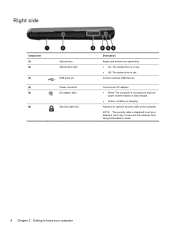
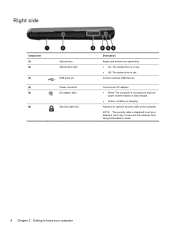
... an optional security cable to external
power and the battery is fully charged. ● Amber: A battery is idle.
Connect optional USB devices. Right side
Component (1) (2)
(3) (4) (5)
(6)
Optical drive Optical drive light
USB ports (2) Power connector AC adapter light
Security cable slot
Description Reads and writes to know your computer NOTE: The security cable...
Getting Started Compaq Notebook - Windows 7 - Page 15


...Drive light
(10)
Power light
Description Connects an external VGA monitor or projector. Connects an optional USB device. WARNING! Supports the following digital card formats: ● MultiMediaCard ● Secure Digital ...port Vents (2)
(3)
RJ-45 (network) jack
(4)
HDMI port (select models only)
(5)
USB port
(6)
Audio-in the Sleep state. ● Off: The computer is off during routine ...
Getting Started Compaq Notebook - Windows 7 - Page 39


... on your information 33 NOTE: If the computer does not automatically restart in a safe place. Insert the flash drive into a USB port on -screen instructions. Select the flash drive from the boot options window. Backing up and recovering your computer or an optional external
optical drive, and then restart the computer. - How...
Compaq Presario CQ57 Notebook PC - Maintenance and Service Guide - Page 9


...Product description
Category Product Name Processors
Chipset
Graphics
Panel Memory
Description Compaq Presario CQ57 Notebook PC Intel® Pentium P6300 2.26-GHz processor (3.0-MB ...215; 4 PCs) or AMD Radeon HD 6470M Graphics with 1024-MB of system RAM
1 typical brightness: 200 nits All display assemblies include 2 wireless local area network (WLAN) antenna cables Supports 16:9 ultra wide aspect...
Compaq Presario CQ57 Notebook PC - Maintenance and Service Guide - Page 98
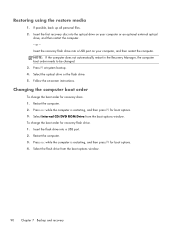
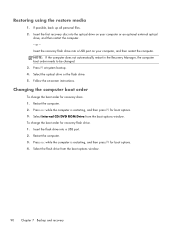
..., and then restart the computer. - If possible, back up all personal files. 2. Insert the recovery flash drive into a USB port on -screen instructions. Select the flash drive from the boot options window. Insert the first recovery disc into a USB port. 2. Press f9 at system bootup. 4. Select Internal CD/DVD ROM Drive from the...

