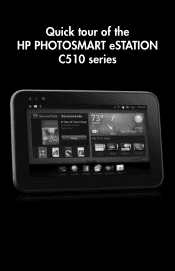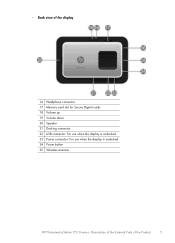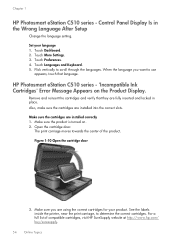HP Photosmart eStation All-in-One Printer - C510 Support Question
Find answers below for this question about HP Photosmart eStation All-in-One Printer - C510.Need a HP Photosmart eStation All-in-One Printer - C510 manual? We have 3 online manuals for this item!
Question posted by davidbnoel on March 21st, 2014
How Do I Get To Wireless Setup Wizard On My Hp Photosmart Estation C510
The person who posted this question about this HP product did not include a detailed explanation. Please use the "Request More Information" button to the right if more details would help you to answer this question.
Current Answers
Related HP Photosmart eStation All-in-One Printer - C510 Manual Pages
Similar Questions
How To Setup Hp Photosmart Estation C510 Fax To Use Verizon Cable Modem
(Posted by Jesstes 10 years ago)
Where Is Wireless Button On Hp Photosmart Estation
(Posted by radipwpw 10 years ago)
I Cannot Get My Hp Photosmart Estation C510 To Connect To My Wireless Internet
(Posted by darmihara 10 years ago)
How To Run Wireless Setup Wizard Hp Officejet 4620 To Router
(Posted by bmedjpo 10 years ago)
How To Run The Wireless Setup Wizard Hp Officejet 4620
(Posted by Alic3ae367 10 years ago)