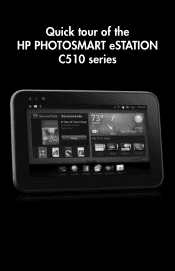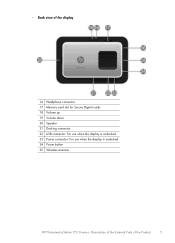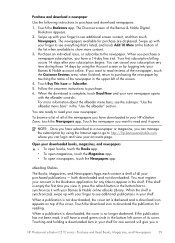HP Photosmart eStation All-in-One Printer - C510 Support Question
Find answers below for this question about HP Photosmart eStation All-in-One Printer - C510.Need a HP Photosmart eStation All-in-One Printer - C510 manual? We have 3 online manuals for this item!
Question posted by darmihara on March 14th, 2014
I Cannot Get My Hp Photosmart Estation C510 To Connect To My Wireless Internet
The person who posted this question about this HP product did not include a detailed explanation. Please use the "Request More Information" button to the right if more details would help you to answer this question.
Current Answers
Related HP Photosmart eStation All-in-One Printer - C510 Manual Pages
Similar Questions
Hp Photosmart Estation C510 Printer Wont Connect
(Posted by rabmakeu 9 years ago)
How Do I Get To Wireless Setup Wizard On My Hp Photosmart Estation C510
(Posted by davidbnoel 10 years ago)
Hp Photosmart Estation C510 Wont Scan From Printer To Computer Tells Me To Do
it from computer
it from computer
(Posted by pariHomer 10 years ago)
Why Can't I Get My Hp Photosmart Estation C510 Printer To Connect To Wi-fi
(Posted by vintAFamil 10 years ago)