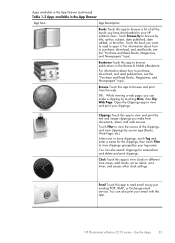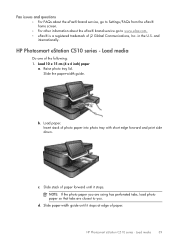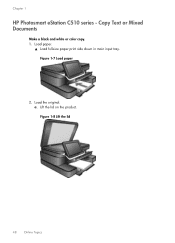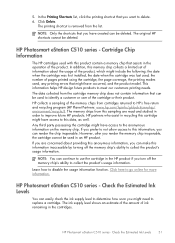HP Photosmart eStation All-in-One Printer - C510 Support Question
Find answers below for this question about HP Photosmart eStation All-in-One Printer - C510.Need a HP Photosmart eStation All-in-One Printer - C510 manual? We have 3 online manuals for this item!
Question posted by twomar1 on April 4th, 2014
How To Print Mirror Image On Hp Photosmart C510
The person who posted this question about this HP product did not include a detailed explanation. Please use the "Request More Information" button to the right if more details would help you to answer this question.
Current Answers
Related HP Photosmart eStation All-in-One Printer - C510 Manual Pages
Similar Questions
How To Print A Mirror Image Hp Photosmart 5510 Series
(Posted by trhgarcbli 9 years ago)
How To Remove Print Head From Hp Photosmart Printer C510a
(Posted by BIJudyP 9 years ago)
How To Set Printer To Print Mirror Image Hp Photosmart C4680
(Posted by jencool 9 years ago)
How To Print Mirror Image On My Hp Photosmart Estation
(Posted by moon8zazne 9 years ago)
How To Change Printing Preference For Hp Photosmart Estn C510a?
(Posted by djSt 10 years ago)