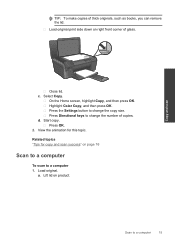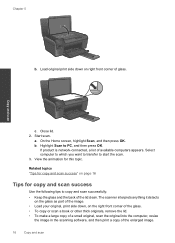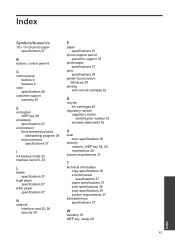HP Photosmart e-All-in-One Printer - D110 Support Question
Find answers below for this question about HP Photosmart e-All-in-One Printer - D110.Need a HP Photosmart e-All-in-One Printer - D110 manual? We have 2 online manuals for this item!
Question posted by foxjaylin on March 29th, 2012
Screen Says Print Cartriges Missing Or Not Detected. How Do I Get Rid Of It?
the screen will not go away and i just want to use it for the scanner part. In order to do that i need the main screen on my printer. How can i get rid of the screen without buying a new ink cartrige? It will print if i have only one ink cartrige but the screen still wont go away. I dont understand why it will print with one cartrige but still wont let me to the main screen on it.
Current Answers
Related HP Photosmart e-All-in-One Printer - D110 Manual Pages
Similar Questions
Hat To Do When Printer Says Print Cartridge Missing Or Not Detected Hp
photosmart d110 series
photosmart d110 series
(Posted by kulkaAHM 10 years ago)
Hpofficejet Pro 8500 Printer Went Thru All New Ink During Replacing Setup
added all new color ink, with plenty ob black ink. Printer went thru setup. printed a couple of thin...
added all new color ink, with plenty ob black ink. Printer went thru setup. printed a couple of thin...
(Posted by tomashman 10 years ago)
Hp Photosmart D110 Printer Does Not Work In Ink Backup Mode
(Posted by cmctapest 10 years ago)
How To Install Hp Photosmart D110 Says Print Cartridges Missing Or Not Detected
(Posted by raibw 10 years ago)
I Am Unable To Print On My Printer Hop Officejet 6500 New Ink Installed
(Posted by d4034 12 years ago)