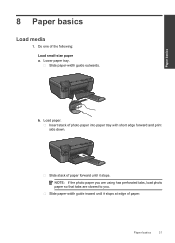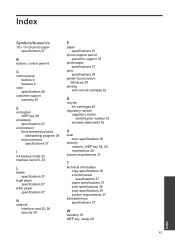HP Photosmart e-All-in-One Printer - D110 Support Question
Find answers below for this question about HP Photosmart e-All-in-One Printer - D110.Need a HP Photosmart e-All-in-One Printer - D110 manual? We have 2 online manuals for this item!
Question posted by betsyhunt26 on November 28th, 2011
Printing On Photo Paper
the whole image doesn't print, but leaves a 1" white strip and cuts off the top of the photo.
Current Answers
Related HP Photosmart e-All-in-One Printer - D110 Manual Pages
Similar Questions
How Do You Darken Print On Paper On Hp Photosmart D110
(Posted by probib 10 years ago)
How To Load Photo Paper Into Hp Photosmart D110 Printer
(Posted by maggknukk 10 years ago)
Mac Hp Photosmart D110 Series Printer How To Print Black And White
(Posted by irabest 10 years ago)
Hp7510 Will Not Print Black And White Photos Using Black Only Ink On Photo Paper
My HP7510 will not print black and white photographs onto photo paper of any kind but will do so on ...
My HP7510 will not print black and white photographs onto photo paper of any kind but will do so on ...
(Posted by starfire05 11 years ago)
Color Cartage To Print Black And White Copyes
how cane i print black and white copy from color cartage
how cane i print black and white copy from color cartage
(Posted by twallacep 13 years ago)