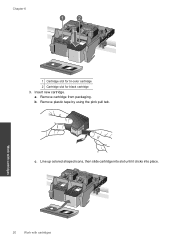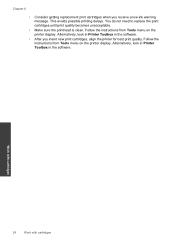HP Photosmart e-All-in-One Printer - D110 Support Question
Find answers below for this question about HP Photosmart e-All-in-One Printer - D110.Need a HP Photosmart e-All-in-One Printer - D110 manual? We have 2 online manuals for this item!
Question posted by college98565 on May 6th, 2014
Printer Skips Characters And Lines
When printing text printer skips characters and lines. New print black cartridge has been installed.
Current Answers
Related HP Photosmart e-All-in-One Printer - D110 Manual Pages
Similar Questions
My Hp Photosmart Plus All In One Printer Wont Print,black Cartridge Is Low Is
that the problem
that the problem
(Posted by jborhya 10 years ago)
Printer Will Not Print Black, Cartridge Replaced
(Posted by sharondaniels53 10 years ago)
Laptop Does Not Show Hp Photosmart D110 Print Driver After Install
(Posted by kidavid 10 years ago)
How Do I Only Print Black On My Photosmart D110 Printer
(Posted by gathdaraly 10 years ago)
Hp Photosmart D110a Won't Print Black Ink
(Posted by sojaa 10 years ago)