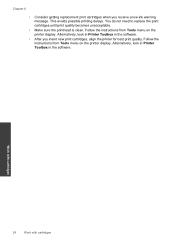HP Photosmart e-All-in-One Printer - D110 Support Question
Find answers below for this question about HP Photosmart e-All-in-One Printer - D110.Need a HP Photosmart e-All-in-One Printer - D110 manual? We have 2 online manuals for this item!
Question posted by gathdaraly on August 12th, 2013
How Do I Only Print Black On My Photosmart D110 Printer
The person who posted this question about this HP product did not include a detailed explanation. Please use the "Request More Information" button to the right if more details would help you to answer this question.
Current Answers
Related HP Photosmart e-All-in-One Printer - D110 Manual Pages
Similar Questions
Can You Print Labels On Photosmart D110 Printer
(Posted by oma13eb19 9 years ago)
Hp 1200 All In One Won't Print Black. Says 'error No Default Device Connected'.
I changed the wire, unplugged, pushed the "Black copy button", but it makes noise like it's printing...
I changed the wire, unplugged, pushed the "Black copy button", but it makes noise like it's printing...
(Posted by danpeanuts 10 years ago)
How Do You Print Color Pages On A Photosmart D110 Printer?
(Posted by cindcl 10 years ago)
Black Does Not Print Hp Photosmart D110
(Posted by RUlilt 10 years ago)
My Ipad Wont Print On My D110 Printer
(Posted by clivebtr 10 years ago)