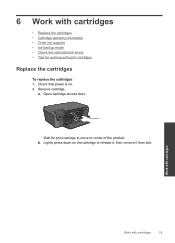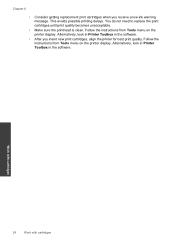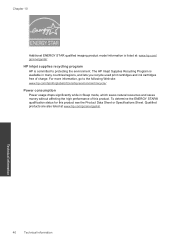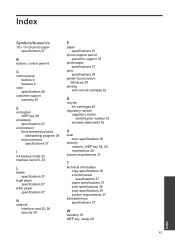HP Photosmart e-All-in-One Printer - D110 Support Question
Find answers below for this question about HP Photosmart e-All-in-One Printer - D110.Need a HP Photosmart e-All-in-One Printer - D110 manual? We have 2 online manuals for this item!
Question posted by Selvyn on May 28th, 2011
Printer Message 'ink Cartridge Access Door Is Open'
The message on the printer says "Ink cartridge access door is open" It is not really open and the printer won't print, no matter what I do
Current Answers
Related HP Photosmart e-All-in-One Printer - D110 Manual Pages
Similar Questions
My Hp Photosmart 310 Printer Won't Print Says A Device Door Is Open
(Posted by shace 9 years ago)
How To Setup Photosmart Printer Wireless When Print Cartridge Not Inserted
(Posted by danietr 10 years ago)
Printer Will Not Print.
Printer goes through the motions but no ink on paper. The cartridges are brand new. How to I get my ...
Printer goes through the motions but no ink on paper. The cartridges are brand new. How to I get my ...
(Posted by donnawinger 10 years ago)
'ink Cartridge Access Door Is Open'
I'm getting "Ink Cartridge Access Door is Open" error on my HP B210a printer but I see door is prope...
I'm getting "Ink Cartridge Access Door is Open" error on my HP B210a printer but I see door is prope...
(Posted by rvaraprakash 10 years ago)
Keep Getting Message Ink Cartridge Access Door Is Open
what should i do
what should i do
(Posted by deebrown 12 years ago)