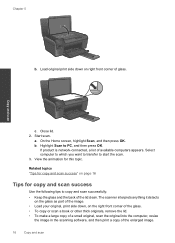HP Photosmart e-All-in-One Printer - D110 Support Question
Find answers below for this question about HP Photosmart e-All-in-One Printer - D110.Need a HP Photosmart e-All-in-One Printer - D110 manual? We have 2 online manuals for this item!
Question posted by hollandalison63 on July 14th, 2014
Enlarge Image
How do I enlarge an image that I have printed?
Current Answers
Related HP Photosmart e-All-in-One Printer - D110 Manual Pages
Similar Questions
Hello I Have An Hp 5520 Printer And Have Only Printed About 20 Pages, Using Blac
I have a HP photosmart 5520 printer and have only printed about 20 pages and the toner has almost ru...
I have a HP photosmart 5520 printer and have only printed about 20 pages and the toner has almost ru...
(Posted by judygleeson 5 years ago)
I Have A Windows 7 Hp Laptop And I Need To Enlarge The Print On My Hp Officejet
4500 printer how can i enlarge the print
4500 printer how can i enlarge the print
(Posted by bytntg 10 years ago)
Hp Photosmart D110 Does Not Print Red
(Posted by commi 10 years ago)
Photosmart D110 Will Not Print Internet Page
(Posted by RusRo 10 years ago)
I Don't Like The D110 Printer. I Need To Print Envolopes.
(Posted by dha979 12 years ago)