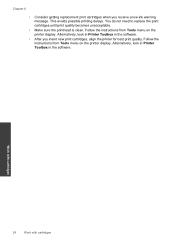HP Photosmart e-All-in-One Printer - D110 Support Question
Find answers below for this question about HP Photosmart e-All-in-One Printer - D110.Need a HP Photosmart e-All-in-One Printer - D110 manual? We have 2 online manuals for this item!
Question posted by dha979 on September 10th, 2011
I Don't Like The D110 Printer. I Need To Print Envolopes.
The person who posted this question about this HP product did not include a detailed explanation. Please use the "Request More Information" button to the right if more details would help you to answer this question.
Current Answers
Related HP Photosmart e-All-in-One Printer - D110 Manual Pages
Similar Questions
How Do I Get My Hp D110 Printer To Print In Black And White
(Posted by ndy0sy 10 years ago)
How To Print Envelopes Word Hp Photosmart D110 Printer
(Posted by shamojen2 10 years ago)
How Do I Only Print Black On My Photosmart D110 Printer
(Posted by gathdaraly 10 years ago)
My D110 Printer Only Prints Scan Sheets
(Posted by tony195555 12 years ago)
I Can't Get My Hp Photosmart D110 Printer To Print
(Posted by carlap44 13 years ago)