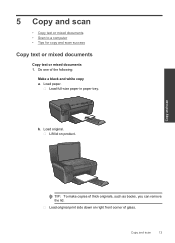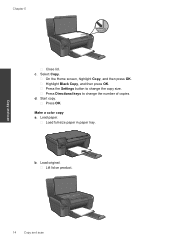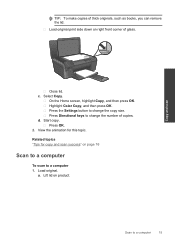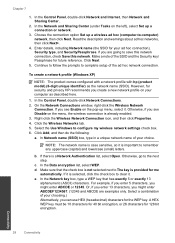HP Photosmart e-All-in-One Printer - D110 Support Question
Find answers below for this question about HP Photosmart e-All-in-One Printer - D110.Need a HP Photosmart e-All-in-One Printer - D110 manual? We have 2 online manuals for this item!
Question posted by crJohn on August 18th, 2014
How Do I Make Black And White The Default Setting On Hp D110
The person who posted this question about this HP product did not include a detailed explanation. Please use the "Request More Information" button to the right if more details would help you to answer this question.
Current Answers
Related HP Photosmart e-All-in-One Printer - D110 Manual Pages
Similar Questions
How To Set Black And White Default On Hp Officejet 6500
(Posted by PRETOmzrow 10 years ago)
How To Make Black Ink Default Printer Hp Photosmart Plus
(Posted by eldbari 10 years ago)
How To Print Color Images In Black And White Mac On Hp D110 Series
(Posted by harrFID 10 years ago)
Can You Set Default To Black And Whie On Hp D110 Photosmart Printer
(Posted by artKnu 10 years ago)
How To Change Default On Hp D110 Printer To Black Ink
(Posted by nscourt 10 years ago)