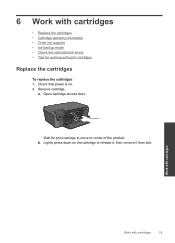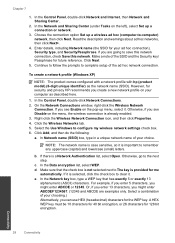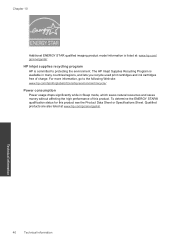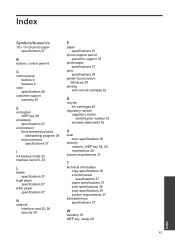HP Photosmart e-All-in-One Printer - D110 Support Question
Find answers below for this question about HP Photosmart e-All-in-One Printer - D110.Need a HP Photosmart e-All-in-One Printer - D110 manual? We have 2 online manuals for this item!
Question posted by tsuibrown1 on September 20th, 2013
Ink Cartridge Does Not Center When Door Is Opened On Hp D110
The person who posted this question about this HP product did not include a detailed explanation. Please use the "Request More Information" button to the right if more details would help you to answer this question.
Current Answers
Related HP Photosmart e-All-in-One Printer - D110 Manual Pages
Similar Questions
What Ink Cartridge Do I Need For Hp Officejet 6300?
(Posted by kkepdanil 9 years ago)
What Type Of Ink Cartridge Do I Need For Hp D110 Printer
(Posted by lizbjadai 9 years ago)
What Ink Cartridge Cani Use For A Hp Deskjet F4440
(Posted by glJane 10 years ago)
How Do You Get The Ink Cartridges To Go To The Center Of The Hp D110
(Posted by ero1dar 10 years ago)
What Ink Cartridge Do I Need For Hp Photosmart D110
(Posted by nrseamon 10 years ago)