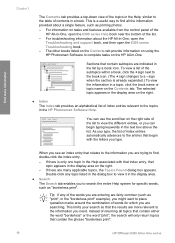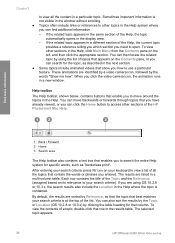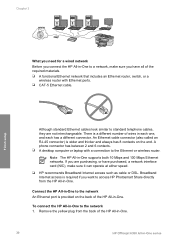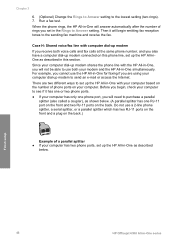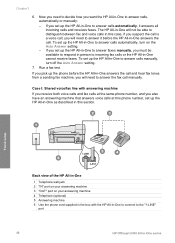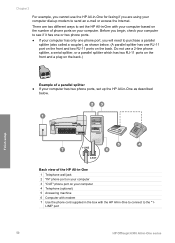HP Officejet 6300 Support Question
Find answers below for this question about HP Officejet 6300 - All-in-One Printer.Need a HP Officejet 6300 manual? We have 2 online manuals for this item!
Question posted by kkepdanil on August 1st, 2014
What Ink Cartridge Do I Need For Hp Officejet 6300?
The person who posted this question about this HP product did not include a detailed explanation. Please use the "Request More Information" button to the right if more details would help you to answer this question.
Current Answers
Answer #1: Posted by bengirlxD on August 1st, 2014 8:57 AM
Here is the link to the compatible ink cartridge list:
Feel free to resubmit the question if you didn't find it useful.
Related HP Officejet 6300 Manual Pages
Similar Questions
Show Steps On How To Change Black Ink Cartridge For Hp Officejet 4620
(Posted by ZegCompdrgro 10 years ago)
Hp Officejet 6300 All-in-one Printer How To Connect Fax One Line Two Numbers
fax and voice
fax and voice
(Posted by renttPamf 10 years ago)
How To Reset Ip On A Network Printer Hp Officejet 6300 Win 7
(Posted by asLenn 10 years ago)
How To Change The Ink Cartridges In Hp Officejet Pro 8600plus
How do I change the ink cartridges in HP Officejet Pro 8600Plus?
How do I change the ink cartridges in HP Officejet Pro 8600Plus?
(Posted by malarrabee 11 years ago)
I Own A Hp Officejet 6300 Printer And Would Like To Know How To Flip A Pic
(Posted by kathyrdm 11 years ago)