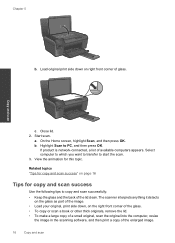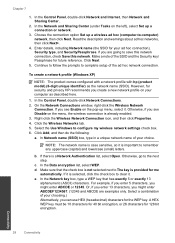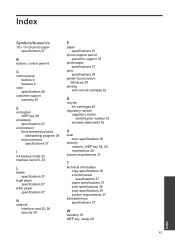HP Photosmart e-All-in-One Printer - D110 Support Question
Find answers below for this question about HP Photosmart e-All-in-One Printer - D110.Need a HP Photosmart e-All-in-One Printer - D110 manual? We have 2 online manuals for this item!
Question posted by klobyrne on December 31st, 2010
D110 Psc Wont Scan Pictures To My Computer On Wireless Connection
It seems to work on printing, copying but will not recognize my computer when I scan pictures...that is why I got it...to scan all of my family pictures to my computer....what am I doing wrong?
Current Answers
Related HP Photosmart e-All-in-One Printer - D110 Manual Pages
Similar Questions
How To Install Wireless Connection For Hp Photosmart C4599
(Posted by moemMadi 10 years ago)
How Do I Disable The Wireless Connection For My Photosmart Prem C410?
(Posted by ribofjul 10 years ago)
Hp D110 E Printer, How To Disable Wireless Connection
(Posted by kishe 10 years ago)
How To Wirelessly Connect My Macbook To My Hp Photosmart D110
(Posted by Behrfianbeb 10 years ago)
How To Connect The Hp Photosmart D110 Series Printer To A Wireless Router
(Posted by seom 10 years ago)