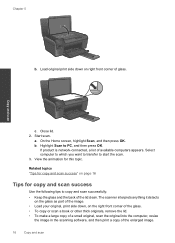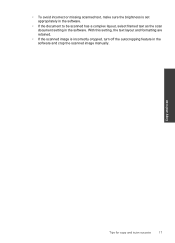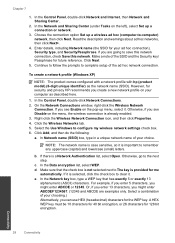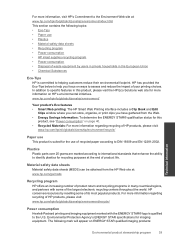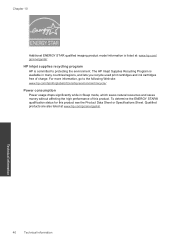HP Photosmart e-All-in-One Printer - D110 Support Question
Find answers below for this question about HP Photosmart e-All-in-One Printer - D110.Need a HP Photosmart e-All-in-One Printer - D110 manual? We have 2 online manuals for this item!
Question posted by katharine on December 3rd, 2010
How Bright Are The Images In The Box On The Left Side Of The Machine?
I saw one in the store and while it was printing, the x was very bright red. Is that correct?
Current Answers
Related HP Photosmart e-All-in-One Printer - D110 Manual Pages
Similar Questions
Where To Get Staples For A Hp Laserjet M4345mfp Multifunction Device
(Posted by jrodrarmand 9 years ago)
When I Print An Image The Image Gets Cut Off With Hp Photosmart D110 Series
(Posted by dj038clar 10 years ago)
Photosmart D110 Will Not Print Internet Page
(Posted by RusRo 10 years ago)
Hp Photosmart D110 Won't Print Black
(Posted by jacelti 10 years ago)
Photosmart B210e Will Scan But Not Print...
My HP Photosmart Plus B210 series printer has suddenly started giving me the following errors every ...
My HP Photosmart Plus B210 series printer has suddenly started giving me the following errors every ...
(Posted by kalipriestess 11 years ago)