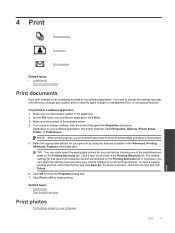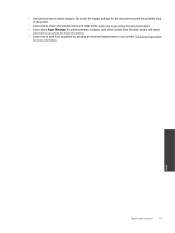HP Photosmart Premium e-All-in-One Printer - C310 Support Question
Find answers below for this question about HP Photosmart Premium e-All-in-One Printer - C310.Need a HP Photosmart Premium e-All-in-One Printer - C310 manual? We have 2 online manuals for this item!
Question posted by budsuare on June 29th, 2014
How To Print With Black When Photo Black Is Out Hp C310 Printer
The person who posted this question about this HP product did not include a detailed explanation. Please use the "Request More Information" button to the right if more details would help you to answer this question.
Current Answers
Related HP Photosmart Premium e-All-in-One Printer - C310 Manual Pages
Similar Questions
Printer Won't Print Black Hp 5520
My HP printer was not printing at all , although it is not long since I replace Black cartridge , th...
My HP printer was not printing at all , although it is not long since I replace Black cartridge , th...
(Posted by lynnemadsen 4 years ago)
When I Print A Photo With Hp Eprint It Goes To Main Tray Instead Of Photo Tray
(Posted by kitziBkkres 10 years ago)
How Do I Print Envelopes On My Hp C310 Printer
(Posted by bga9to 10 years ago)
How To Print 8 X 10 Photos On Hp C310
(Posted by helAwol69 10 years ago)
Ink Refilled At Costco. All Colors Work Except Black. Hp C310 Photosmart
I had my ink refilled at costco, and reinstalled the cartridges. All cartridges are seated well in p...
I had my ink refilled at costco, and reinstalled the cartridges. All cartridges are seated well in p...
(Posted by najaherr 12 years ago)