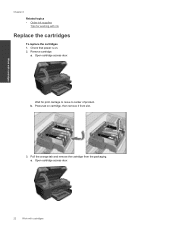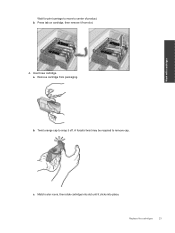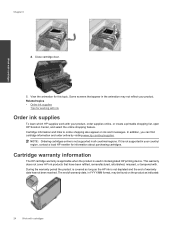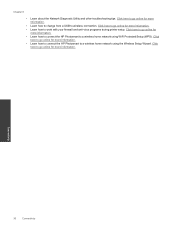HP Photosmart Premium e-All-in-One Printer - C310 Support Question
Find answers below for this question about HP Photosmart Premium e-All-in-One Printer - C310.Need a HP Photosmart Premium e-All-in-One Printer - C310 manual? We have 2 online manuals for this item!
Question posted by najaherr on December 24th, 2011
Ink Refilled At Costco. All Colors Work Except Black. Hp C310 Photosmart
I had my ink refilled at costco, and reinstalled the cartridges. All cartridges are seated well in printer. Black ink doesn't work at all. Pictures print without black, and black and white text wont print at all. I have done the cartridge cleaning procedure in the printer menu, and tried cartridge alignment, and print quality report. Black will not print. Need possible solutions. Thanks a bunch. -Nate
Current Answers
Related HP Photosmart Premium e-All-in-One Printer - C310 Manual Pages
Similar Questions
Where To Get Staples For A Hp Laserjet M4345mfp Multifunction Device
(Posted by jrodrarmand 9 years ago)
Can You Set The Default Color On An Hp C310
(Posted by coppo 9 years ago)
What Causes A Hp C310 Photosmart Printer To Print A Black And White Picture
pink
pink
(Posted by jmD034 10 years ago)
Hp 5314bb Photosmart C4700 Series Does Color Ink Does Not Work.
My HP 5314BB Photosmart c4700 series will not print/copy/scan in color. The cartridge is new and wor...
My HP 5314BB Photosmart c4700 series will not print/copy/scan in color. The cartridge is new and wor...
(Posted by deens82795 11 years ago)
How Do I Connect A Second
Pc To My Hp C310
How do I connect a second pc to my HP C310
How do I connect a second pc to my HP C310
(Posted by jim84808 12 years ago)