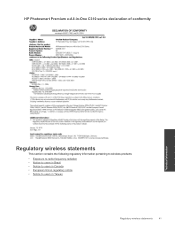HP Photosmart Premium e-All-in-One Printer - C310 Support Question
Find answers below for this question about HP Photosmart Premium e-All-in-One Printer - C310.Need a HP Photosmart Premium e-All-in-One Printer - C310 manual? We have 2 online manuals for this item!
Question posted by tigkaruna on January 17th, 2014
Hp Printer C310 Series Does Not Print When Using Black Cartridge
The person who posted this question about this HP product did not include a detailed explanation. Please use the "Request More Information" button to the right if more details would help you to answer this question.
Current Answers
Related HP Photosmart Premium e-All-in-One Printer - C310 Manual Pages
Similar Questions
How To Align Hp Printer C310 Series
(Posted by Tarhhaya 9 years ago)
Hp Photosmart Premium C310 Series Can I Use Black Cartridge On Either Side
(Posted by suswafa 10 years ago)
How To Get My Hp Photosmart Prem C310 Series To Print Only Black
(Posted by jbespsout 10 years ago)
How To Print Using Black Cartridge Only On The Hp 8600 Plus
(Posted by jedoumar 10 years ago)
Hp Officejet 6700 How To Print Using Black Cartridge Only Mac
(Posted by doawil 10 years ago)