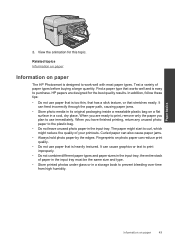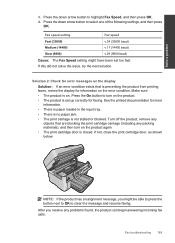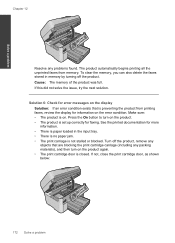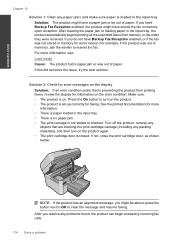HP Photosmart Premium Fax e-All-in-One Printer - C410 Support Question
Find answers below for this question about HP Photosmart Premium Fax e-All-in-One Printer - C410.Need a HP Photosmart Premium Fax e-All-in-One Printer - C410 manual? We have 2 online manuals for this item!
Question posted by annborders on August 3rd, 2011
Document Jam?
trying to copy and machine keeps telling me document feeder jam. Nothing is in machine machine is clear of paper and still can't copy
Current Answers
Related HP Photosmart Premium Fax e-All-in-One Printer - C410 Manual Pages
Similar Questions
Hp Laserjet Pro Cm1415 Color Mfp / Document Feeder Won't Feed A Paper.
(Posted by davispider 10 years ago)
How To Fix A Document Feeder Jam In Hp Photosmart Premium C410
(Posted by Robingaets9 10 years ago)
Photosmart Premium C410 How To Fax Document Feeder
(Posted by roJUDYW 10 years ago)
Lines Through Copies Made With Document Feeder
When I make copies, send faxes, scan documents through the top document feeder, I get lines through ...
When I make copies, send faxes, scan documents through the top document feeder, I get lines through ...
(Posted by jdoughertylaw 11 years ago)