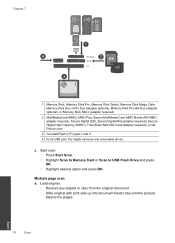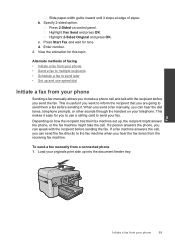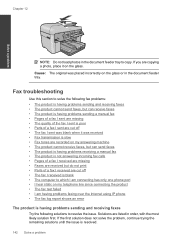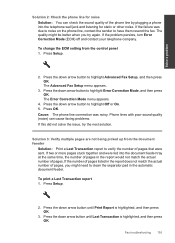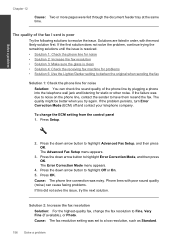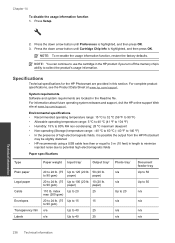HP Photosmart Premium Fax e-All-in-One Printer - C410 Support Question
Find answers below for this question about HP Photosmart Premium Fax e-All-in-One Printer - C410.Need a HP Photosmart Premium Fax e-All-in-One Printer - C410 manual? We have 2 online manuals for this item!
Question posted by roJUDYW on September 2nd, 2013
Photosmart Premium C410 How To Fax Document Feeder
The person who posted this question about this HP product did not include a detailed explanation. Please use the "Request More Information" button to the right if more details would help you to answer this question.
Current Answers
Answer #1: Posted by DreadPirateRoberts on October 20th, 2013 11:57 AM
How to troubleshoot paper feed issues
How to use manual feed
Related HP Photosmart Premium Fax e-All-in-One Printer - C410 Manual Pages
Similar Questions
How Do I Extend The Number Of Rings For Hp Photosmart Premium C410 Fax
(Posted by luckyu 10 years ago)
How To Fix A Document Feeder Jam In Hp Photosmart Premium C410
(Posted by Robingaets9 10 years ago)
How Do I Find My Web Address For Eprint Hp Photosmart Premium C410
(Posted by bayrIo 10 years ago)
Hp Photosmart Premium C410 Fax Does Not Automatically Pick Up
(Posted by clEak 10 years ago)