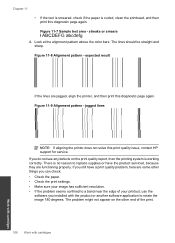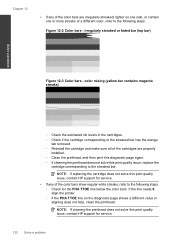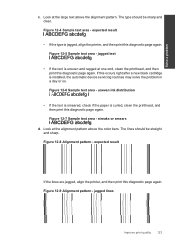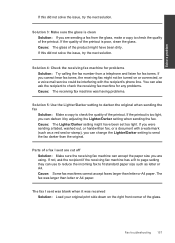HP Photosmart Premium Fax e-All-in-One Printer - C410 Support Question
Find answers below for this question about HP Photosmart Premium Fax e-All-in-One Printer - C410.Need a HP Photosmart Premium Fax e-All-in-One Printer - C410 manual? We have 2 online manuals for this item!
Question posted by louisa67794 on April 18th, 2012
How Do I Align And Clean The Nozzle Heads?
The person who posted this question about this HP product did not include a detailed explanation. Please use the "Request More Information" button to the right if more details would help you to answer this question.
Current Answers
Related HP Photosmart Premium Fax e-All-in-One Printer - C410 Manual Pages
Similar Questions
How To Clean Print Head On Hp Photosmart C309a
(Posted by Akbpr 9 years ago)
How To Clean Stuck Paper In Hp Photosmart C410a Document Feeder
(Posted by ettolnue 10 years ago)
How To Clean Print Head On Photosmart C410
(Posted by philst 10 years ago)
How To Fix 'alignment Failed' On My C410a
Hp Photosmart Premium?
(Posted by tdclark 12 years ago)
Clean Print Heads
how do i clean print heads in a hp2310 all in one printer
how do i clean print heads in a hp2310 all in one printer
(Posted by johnzanini 12 years ago)