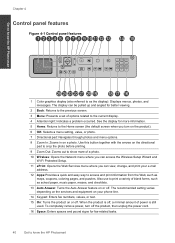HP Photosmart Premium Fax e-All-in-One Printer - C410 Support Question
Find answers below for this question about HP Photosmart Premium Fax e-All-in-One Printer - C410.Need a HP Photosmart Premium Fax e-All-in-One Printer - C410 manual? We have 2 online manuals for this item!
Question posted by chefArs on January 23rd, 2014
Wireless Printing Hp Photosmart C410 How To Enable
The person who posted this question about this HP product did not include a detailed explanation. Please use the "Request More Information" button to the right if more details would help you to answer this question.
Current Answers
Related HP Photosmart Premium Fax e-All-in-One Printer - C410 Manual Pages
Similar Questions
How Can I Print Hp Photosmart C410 Fax Log
(Posted by raymelvin 10 years ago)
Ip Printing Hp Photosmart C410 Does Not Send Whole Document
(Posted by geistr 10 years ago)
How To Connect Laptop Wirelessly To Hp Photosmart C4780
(Posted by frHen 10 years ago)
How Do I Reset My Wireless Connection Hp Photosmart C4795
(Posted by peJamily 10 years ago)
Are All Usb Cables The Same For Printers? Need One On My Hp Photosmart C410
I bought the HP Photosmart e-ALL-IN-ONE C410 printer, unpacked it, started setting it up ... but it ...
I bought the HP Photosmart e-ALL-IN-ONE C410 printer, unpacked it, started setting it up ... but it ...
(Posted by bkreaseck 12 years ago)