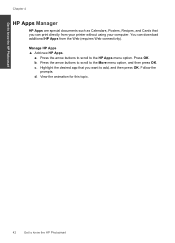HP Photosmart Premium Fax e-All-in-One Printer - C410 Support Question
Find answers below for this question about HP Photosmart Premium Fax e-All-in-One Printer - C410.Need a HP Photosmart Premium Fax e-All-in-One Printer - C410 manual? We have 2 online manuals for this item!
Question posted by geistr on April 17th, 2014
Ip Printing Hp Photosmart C410 Does Not Send Whole Document
The person who posted this question about this HP product did not include a detailed explanation. Please use the "Request More Information" button to the right if more details would help you to answer this question.
Current Answers
Related HP Photosmart Premium Fax e-All-in-One Printer - C410 Manual Pages
Similar Questions
How Can I Print Hp Photosmart C410 Fax Log
(Posted by raymelvin 10 years ago)
Wireless Printing Hp Photosmart C410 How To Enable
(Posted by chefArs 10 years ago)
Document Won't Delete When Trying To Print Hp Photosmart 6510
(Posted by yahtima 10 years ago)
How Do I Change The Ink In My Hp Photosmart C410 Printer
(Posted by mosbob 10 years ago)
Black Does Not Print Hp Photosmart D110
(Posted by RUlilt 10 years ago)