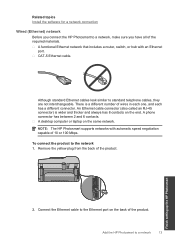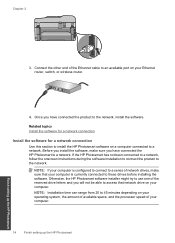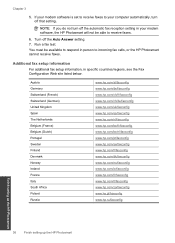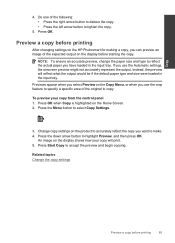HP Photosmart Premium Fax e-All-in-One Printer - C410 Support Question
Find answers below for this question about HP Photosmart Premium Fax e-All-in-One Printer - C410.Need a HP Photosmart Premium Fax e-All-in-One Printer - C410 manual? We have 2 online manuals for this item!
Question posted by hpejencol on December 28th, 2013
Is There A Way To Automatically Set The Date And Time In An Hp Photosmart C410a
The person who posted this question about this HP product did not include a detailed explanation. Please use the "Request More Information" button to the right if more details would help you to answer this question.
Current Answers
Related HP Photosmart Premium Fax e-All-in-One Printer - C410 Manual Pages
Similar Questions
How To Set Up Wireless Hp Photosmart C4680 For Mac
(Posted by ZachaRKKP 9 years ago)
How To Set Date/time On Hp Fax Report 6700 Office Jet
(Posted by Aljme 10 years ago)
How To Set Time And Date On Hp Photosmart C410
(Posted by sigipaya 10 years ago)
How To Set Default For Hp Photosmart Preminum Printer
(Posted by tja1AEG 10 years ago)
Why Won't My Hp Photosmart C410a Printer Not Scan From The Scan Button?
(Posted by lainepj 11 years ago)