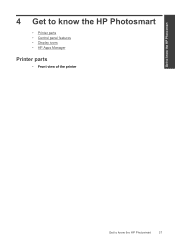HP Photosmart Premium Fax e-All-in-One Printer - C410 Support Question
Find answers below for this question about HP Photosmart Premium Fax e-All-in-One Printer - C410.Need a HP Photosmart Premium Fax e-All-in-One Printer - C410 manual? We have 2 online manuals for this item!
Question posted by lainepj on September 14th, 2012
Why Won't My Hp Photosmart C410a Printer Not Scan From The Scan Button?
The person who posted this question about this HP product did not include a detailed explanation. Please use the "Request More Information" button to the right if more details would help you to answer this question.
Current Answers
Related HP Photosmart Premium Fax e-All-in-One Printer - C410 Manual Pages
Similar Questions
How Do I Change The Ink In My Hp Photosmart C410 Printer
(Posted by mosbob 10 years ago)
What To Do Of Hp Photosmart Premium Printer Still Has Lines After Cleaning
twice
twice
(Posted by vaLonni 10 years ago)
Why Won't My Hp Photosmart C410 Printer Scan
(Posted by jercher 10 years ago)
Can I Fax With My Hp Photosmart 5510d Printer?
can i fax with my HP Photosmart 5510d printer?
can i fax with my HP Photosmart 5510d printer?
(Posted by joseeleveille 11 years ago)
Unable To Scan With Hp Photosmart C4600 Printer. On Each Attempt I Seescan Error
I am unable to scan using my hp photosmart C4600 printer. On each attempt I see error mesage then I ...
I am unable to scan using my hp photosmart C4600 printer. On each attempt I see error mesage then I ...
(Posted by ngohr 11 years ago)