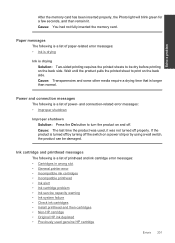HP Photosmart Premium Fax e-All-in-One Printer - C410 Support Question
Find answers below for this question about HP Photosmart Premium Fax e-All-in-One Printer - C410.Need a HP Photosmart Premium Fax e-All-in-One Printer - C410 manual? We have 2 online manuals for this item!
Question posted by billjmadso on January 14th, 2014
What Can I Use To Clean An Hp C410 Print Head That Won't Print Black
The person who posted this question about this HP product did not include a detailed explanation. Please use the "Request More Information" button to the right if more details would help you to answer this question.
Current Answers
Related HP Photosmart Premium Fax e-All-in-One Printer - C410 Manual Pages
Similar Questions
How To Clean Hp C410 Inkjet Printheads
(Posted by loebsfores 10 years ago)
How To Clean Hp C7180 Print Head
(Posted by orSuej 10 years ago)
How To Scan A Document Using A Hp C410
(Posted by tfoiDave 10 years ago)
How To Clean Hp C410 Printhead
(Posted by temrjf88 10 years ago)
How To Clean Hp C8180 Print Heads Manually
(Posted by neMar 10 years ago)