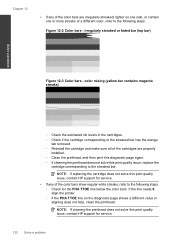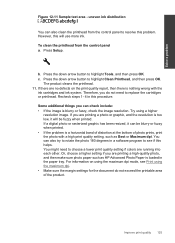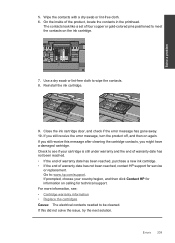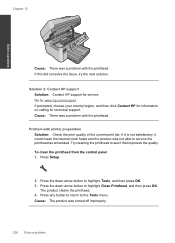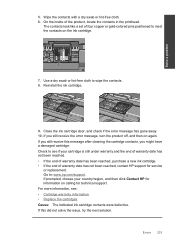HP Photosmart Premium Fax e-All-in-One Printer - C410 Support Question
Find answers below for this question about HP Photosmart Premium Fax e-All-in-One Printer - C410.Need a HP Photosmart Premium Fax e-All-in-One Printer - C410 manual? We have 2 online manuals for this item!
Question posted by temrjf88 on December 9th, 2013
How To Clean Hp C410 Printhead
The person who posted this question about this HP product did not include a detailed explanation. Please use the "Request More Information" button to the right if more details would help you to answer this question.
Current Answers
Related HP Photosmart Premium Fax e-All-in-One Printer - C410 Manual Pages
Similar Questions
How To Clean Hp C410 Inkjet Printheads
(Posted by loebsfores 10 years ago)
How To Manually Clean Hp C410
(Posted by cjji 10 years ago)
How To Clean Hp L7580 Printhead
(Posted by diksa 10 years ago)
How To Clean Hp Photosmart Premium Fax
(Posted by slymhall 10 years ago)
How To Clean Hp Inkjet Printheads Hp Officejet 6500 E709a
(Posted by pliniolarspete 10 years ago)