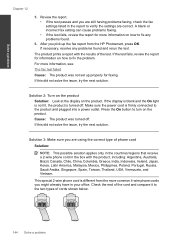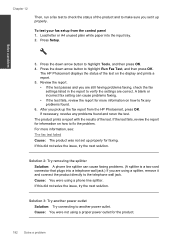HP Photosmart Premium Fax e-All-in-One Printer - C410 Support Question
Find answers below for this question about HP Photosmart Premium Fax e-All-in-One Printer - C410.Need a HP Photosmart Premium Fax e-All-in-One Printer - C410 manual? We have 2 online manuals for this item!
Question posted by dbhalpin on April 13th, 2012
How Do I Stop The Printer From Powering Off
My HP C410 powers off when not in use (good). When I send a print job, I have to manual hit the "OK" button to wake it up before printing (bad). I want it to wake up and print when sent a job.
Current Answers
Related HP Photosmart Premium Fax e-All-in-One Printer - C410 Manual Pages
Similar Questions
Hp Printer 2050 Lines When Photocopying But Good When Printing
(Posted by dkrufacker 10 years ago)
Can The Hp Photosmart Allin One Printer C410 Series Do Mirror Image Printing
(Posted by Arizohholz 10 years ago)
How To Stop Printer On Hp Photosmart C4680
(Posted by megabang 10 years ago)
What Ink Can Photosmart Premium Fax E-all-in-one C410 Series Use
(Posted by donalbo 10 years ago)
I Have Problems With Receiving Faxes With My Hp Prem C410, But Not With Sending.
Ihave problems with receiving faxes with my HP Prem C410, but not with sending. I listen the ingoin...
Ihave problems with receiving faxes with my HP Prem C410, but not with sending. I listen the ingoin...
(Posted by bcjduppel 12 years ago)