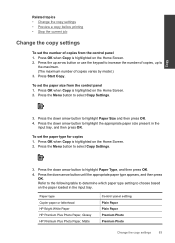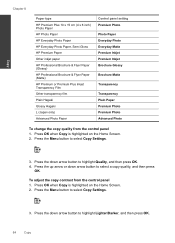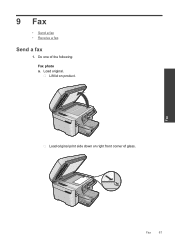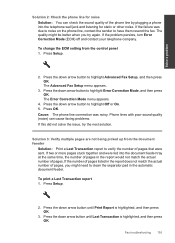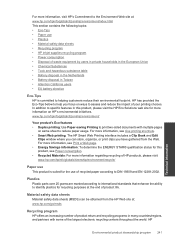HP Photosmart Premium Fax e-All-in-One Printer - C410 Support Question
Find answers below for this question about HP Photosmart Premium Fax e-All-in-One Printer - C410.Need a HP Photosmart Premium Fax e-All-in-One Printer - C410 manual? We have 2 online manuals for this item!
Question posted by andyMercer on May 24th, 2014
How To Shut Of Print Reports For Hp Premium C410
The person who posted this question about this HP product did not include a detailed explanation. Please use the "Request More Information" button to the right if more details would help you to answer this question.
Current Answers
Answer #1: Posted by TechSupport101 on May 24th, 2014 11:31 AM
Hi. Do see the Reference Guide http://www.helpowl.com/manuals/HP/PhotosmartPremiumFaxeAllinOnePrinterC410/66795
Related HP Photosmart Premium Fax e-All-in-One Printer - C410 Manual Pages
Similar Questions
My Hp Premium C410 Fax Does Not Answer Fax Automatically
(Posted by ezeutren 9 years ago)
Where To Get Staples For A Hp Laserjet M4345mfp Multifunction Device
(Posted by jrodrarmand 9 years ago)
How To Tell Which Color Needs To Be Replaced Hp Premium C410
(Posted by Travcarlso 9 years ago)
How Do I Get A Hp Premium C410 Back Online
(Posted by ARnoosuper 10 years ago)
I Have Problems With Receiving Faxes With My Hp Prem C410, But Not With Sending.
Ihave problems with receiving faxes with my HP Prem C410, but not with sending. I listen the ingoin...
Ihave problems with receiving faxes with my HP Prem C410, but not with sending. I listen the ingoin...
(Posted by bcjduppel 12 years ago)