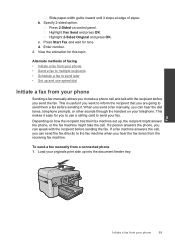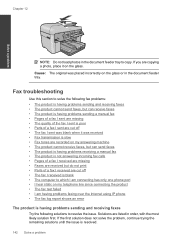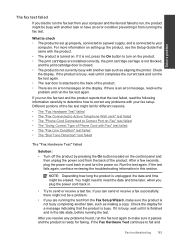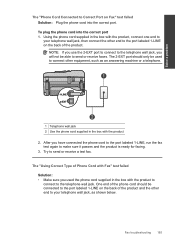HP Photosmart Premium Fax e-All-in-One Printer - C410 Support Question
Find answers below for this question about HP Photosmart Premium Fax e-All-in-One Printer - C410.Need a HP Photosmart Premium Fax e-All-in-One Printer - C410 manual? We have 2 online manuals for this item!
Question posted by damiana9 on May 22nd, 2011
How Do You Set Up And Use Efax On This Printer?
I do not know how to set up efax. I don't see anything on any screen that lets me do this wirelessly but the packaging clearly states it uses efax.
Current Answers
Related HP Photosmart Premium Fax e-All-in-One Printer - C410 Manual Pages
Similar Questions
How To Add Efax Printer In Vista
(Posted by azsxshawn 10 years ago)
How To Start Scan From Computer Using C410 Printer
(Posted by dannyo9 10 years ago)
How To Set Uppercase The Printer Name
(Posted by boardody 10 years ago)
Hp Photosmart Printer D110 Can't Connect To Verizon D-link Wireless Router
(Posted by alilwil 10 years ago)
Can I Set Up My Hp Deskjet 3050a Wireless Printer To My Wireless Network With
no computor and no wps button on my router
no computor and no wps button on my router
(Posted by mvjeff 10 years ago)