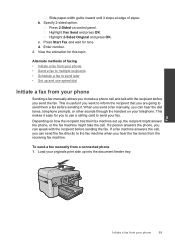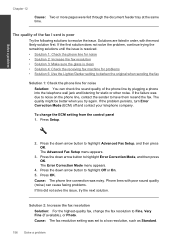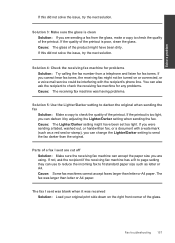HP Photosmart Premium Fax e-All-in-One Printer - C410 Support Question
Find answers below for this question about HP Photosmart Premium Fax e-All-in-One Printer - C410.Need a HP Photosmart Premium Fax e-All-in-One Printer - C410 manual? We have 2 online manuals for this item!
Question posted by boardody on February 15th, 2014
How To Set Uppercase The Printer Name
The person who posted this question about this HP product did not include a detailed explanation. Please use the "Request More Information" button to the right if more details would help you to answer this question.
Current Answers
Related HP Photosmart Premium Fax e-All-in-One Printer - C410 Manual Pages
Similar Questions
How To Set Time And Date On Hp Photosmart C410
(Posted by sigipaya 9 years ago)
Setting Up Printer
I have a HP 3401 printer and trying to set up printer wireless. I dont have a CD/DVD drive and I wen...
I have a HP 3401 printer and trying to set up printer wireless. I dont have a CD/DVD drive and I wen...
(Posted by Lbwooten 10 years ago)
Photosmart C410 On Network Cant Print
(Posted by stec4 10 years ago)
Why My C410 Printer Cannot Detect My Network Router
(Posted by follotgamb 10 years ago)
How Do I Set The Printer To Do A Mirror Image
How do I set the printer to do a mirror image
How do I set the printer to do a mirror image
(Posted by manqueros5 11 years ago)