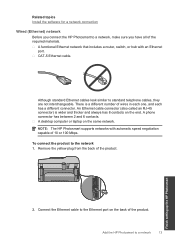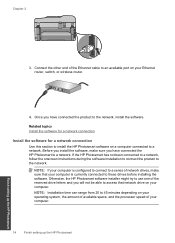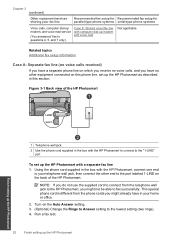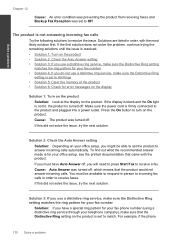HP Photosmart Premium Fax e-All-in-One Printer - C410 Support Question
Find answers below for this question about HP Photosmart Premium Fax e-All-in-One Printer - C410.Need a HP Photosmart Premium Fax e-All-in-One Printer - C410 manual? We have 2 online manuals for this item!
Question posted by juwasyw on April 13th, 2014
How Set Up Hp C410 With Cable Modem
The person who posted this question about this HP product did not include a detailed explanation. Please use the "Request More Information" button to the right if more details would help you to answer this question.
Current Answers
Related HP Photosmart Premium Fax e-All-in-One Printer - C410 Manual Pages
Similar Questions
How To Setup Hp Photosmart Estation C510 Fax To Use Verizon Cable Modem
(Posted by Jesstes 9 years ago)
Hp Photosmart Premium Fax C410 Plugged Directly Into Cable Modem Cannot Receive
faxes
faxes
(Posted by karmtru 10 years ago)
Hp C410 Photosmart How To Set Up Fax Verification Report
(Posted by kdgthis 10 years ago)
How To Set Hp C410 To Print Only From Small Black Cartridge
(Posted by dogbemar 10 years ago)