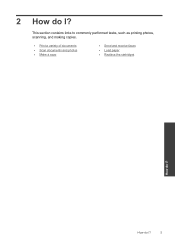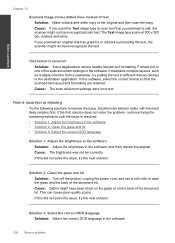HP Photosmart Premium Fax e-All-in-One Printer - C410 Support Question
Find answers below for this question about HP Photosmart Premium Fax e-All-in-One Printer - C410.Need a HP Photosmart Premium Fax e-All-in-One Printer - C410 manual? We have 2 online manuals for this item!
Current Answers
Related HP Photosmart Premium Fax e-All-in-One Printer - C410 Manual Pages
Similar Questions
How Do I Access Files That Were Scanned To A Usb Device Using An Hp 410 Printer
(Posted by blacPatric 9 years ago)
How To Scan Document On Hp Photosmart Premium C410 Printers And Make
corrections
corrections
(Posted by bendeP7 10 years ago)
How To Scan Documents With Hp Photosmart Premium C410 In Windows 8
(Posted by Chcand 10 years ago)
Device Tries To Fax When I Ask It To Print
I am using e-Tax software provided by the Australian Taxation Office for preparing and lodging tax r...
I am using e-Tax software provided by the Australian Taxation Office for preparing and lodging tax r...
(Posted by gshaughn 11 years ago)
Scan To Mail From Hp M1530
Hello, We have purchased a new HP m1530 printer. It is MFP but I can't find the scan to mail opti...
Hello, We have purchased a new HP m1530 printer. It is MFP but I can't find the scan to mail opti...
(Posted by tapooh 12 years ago)