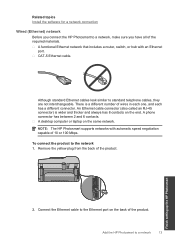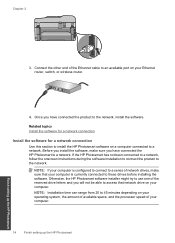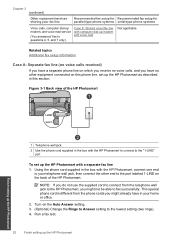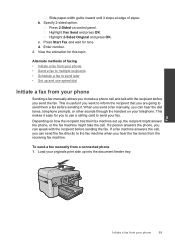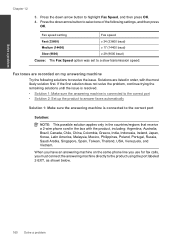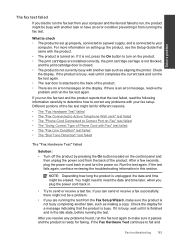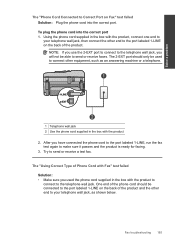HP Photosmart Premium Fax e-All-in-One Printer - C410 Support Question
Find answers below for this question about HP Photosmart Premium Fax e-All-in-One Printer - C410.Need a HP Photosmart Premium Fax e-All-in-One Printer - C410 manual? We have 2 online manuals for this item!
Question posted by johnkieffer1982 on February 19th, 2012
I Can Scan To One Computer Via The Wireless Connection But Not Another... Why?
I set up the C410 and successfully got it to recognize the wireless network. There are two computers on the wireless network, both are apple laptops running Mac OSX 10.6 and both can use the C410 to print with no problem. However, only one computer can use the C410 to scan. The computer that cannot use the C410 to scan perpetually attempts to communicate with the C410 to initiate scanning, but it cannot complete the action between the two devices. I would like to know why this problem is ocurring and how I can fix it.
Current Answers
Related HP Photosmart Premium Fax e-All-in-One Printer - C410 Manual Pages
Similar Questions
How Do I Disable The Wireless Connection For My Photosmart Prem C410?
(Posted by ribofjul 10 years ago)
Will Hp Officejet 4622 Work On A Mac Osx 10.5.8?
Will a HP OFFICEJET 4622 work on a Mac with an OSX 10.5.8 operating system?
Will a HP OFFICEJET 4622 work on a Mac with an OSX 10.5.8 operating system?
(Posted by herbek 10 years ago)
How To Scan Using Photosmart Premium C410 Mac Os 10.6
(Posted by gueshand 10 years ago)
Can I Connect The Hp Photosmart C410 Printer Wirelessly Without A Router
interne
interne
(Posted by glPete 10 years ago)
If I Have A Mac Osx 10.7 - Will I Be Able To Use This Printer?
(Posted by karenbrajcki 12 years ago)